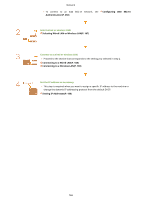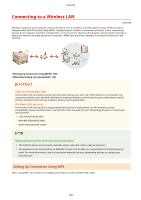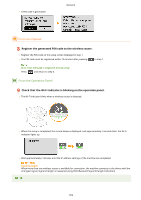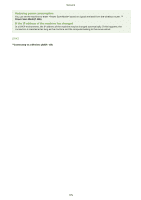Canon imageCLASS MF244dw imageCLASS MF244dw/MF232w User Guide - Page 176
Manually Setting Up Connection, Push Button Mode, PIN Code Mode, Selecting a Wireless Router
 |
View all Canon imageCLASS MF244dw manuals
Add to My Manuals
Save this manual to your list of manuals |
Page 176 highlights
Network ◼ Push Button Mode Find the WPS mark shown below on the package of your wireless router. Also make sure that there is a WPS button on your networking device. Setting Up Connection Using WPS Push Button Mode(P. 171) ◼ PIN Code Mode Some WPS routers do not support the push button mode. If WPS PIN code mode is mentioned on the package or in the instruction manuals of your networking device, set up the connection by entering the PIN code. Setting Up Connection Using WPS PIN Code Mode(P. 173) If the wireless router is set to use WEP authentication, you may not be able to set up connection using WPS. Manually Setting Up Connection When manually setting up a wireless connection, you can either select a wireless router or manually enter the required information. Regardless of the method, make sure that you have the required setup information, including the SSID and network key ( Checking the SSID and Network Key(P. 183) ). ◼ Selecting a Wireless Router Select this setup option if you need to manually set up the connection but want to complete the setup as easily as possible. Setting Up Connection by Selecting a Wireless Router(P. 176) ◼ Manually Entering the Setup Information If you want to specify security settings in detail, such as authentication and encryption settings, manually enter the SSID and network key to set up the connection. Setting Up Connection by Specifying Detailed Settings(P. 179) LINKS Connecting to a Network(P. 165) Selecting Wired LAN or Wireless LAN(P. 167) 170