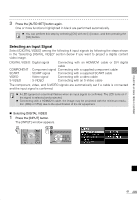Canon REALiS X600 User Manual - Page 59
Projecting a Video Image from an AV Equipment
 |
View all Canon REALiS X600 manuals
Add to My Manuals
Save this manual to your list of manuals |
Page 59 highlights
PROJECTING AN IMAGE FROM AV EQUIPMENT Projecting a Video Image from an AV Equipment You can project a video image with the steps similar to those for projecting an image from a computer. This section provides information specific to the projection from an AV equipment. For more detailed information for each step, refer to the corresponding page. 1 Turn on the projector. P35* z Connect the power cord and turn on the projector (P35). z Adjust the height of the projecting image (P38). z Select a display language for the first time (P36). 2 Prepare the AV equipment. z Turn on the AV equipment and start playing the video image. For digital content video image: 3 Press the button to switch the input signal. P61 z Select [DIGITAL VIDEO] as the input signal. 4 Press the button. P60 z Adjust the input signal, focusing, keystone distortion, and so on automatically using the auto setup function. 5 Press the button. z Select an appropriate image mode depending on the projecting image. P50* z Select an appropriate screen mode from the [Aspect] menu. P64, 78, 79 Stopping projection... Turn off the projector. P53* z Turn off the projector and remove the power cord from the AC outlet. * Those steps are same as those for projecting the computer screen. 59