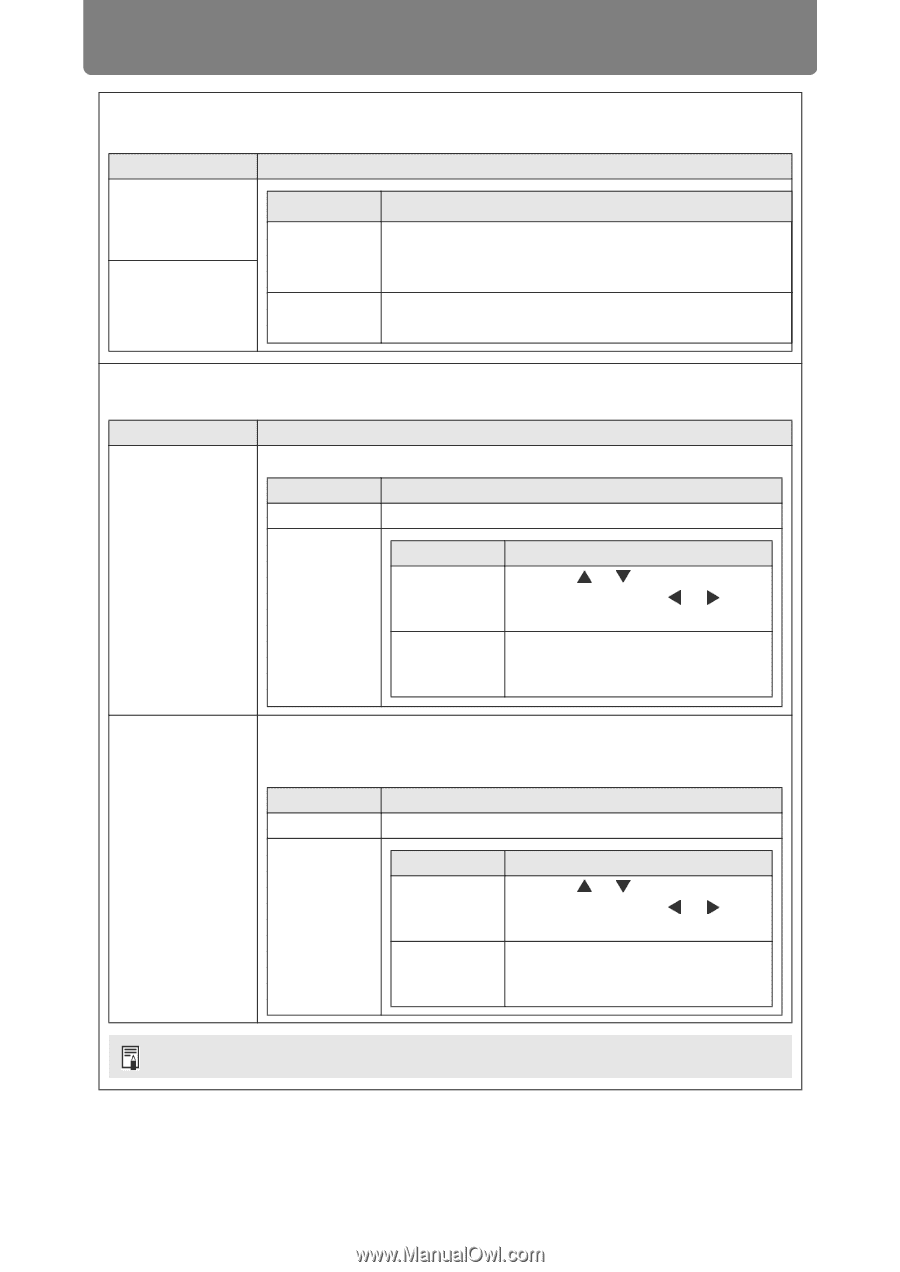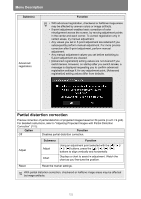Canon REALiS LCOS 4K5020Z 4K6020Z 4K5020Z Users Manual - Page 132
EDID mode setting, RGB alignment
 |
View all Canon REALiS LCOS 4K5020Z manuals
Add to My Manuals
Save this manual to your list of manuals |
Page 132 highlights
Menu Description EDID mode setting Switch to a mode for compatible signals, as registered in the HDMI-1 or HDMI-2 EDID. Submenu Function HDMI-1 EDID mode HDMI-2 EDID mode Option Wide bandwidth (4K60Hz) High compatibility Function Wide-bandwidth 9-18 Gbps signals (such as 8-bit 4K YCbCr 4:4:4 at 60 Hz or 10-bit 4K YCbCr 4:4:4 at 24 Hz) are registered in the EDID. Select in case of incorrect video or audio output when set to [Wide bandwidth]. RGB alignment Correct color misalignment. Submenu Function Enables adjustment of misalignment in 1-pixel increments. Submenu Function Off Does not perform micro digital image shift. Micro-digital image shift Adjust Submenu Adjust Chart Function Use the [ ] / [ ] buttons for vertical shift and the [ ] / [ ] buttons for horizontal shift. Displays a chart to assist in adjustment. Watch the chart as you fine-tune the position. Registration Color misalignment affecting the entire image can be corrected by moving red, green, or blue components into position, in 1-pixel increments. Submenu Function Off Does not perform image registration. Adjust Submenu Red / Green / Blue Chart Function Use the [ ] / [ ] buttons for vertical shift and the [ ] / [ ] buttons for horizontal shift. Displays a chart to assist in adjustment. Watch the chart as you fine-tune the position. Audio is muted while the chart is shown. 130