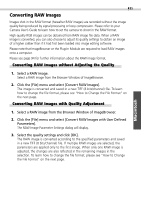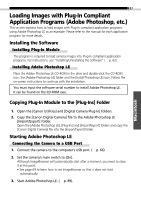Canon EOS D30 EOS D30 Software Starter Guide - Page 88
Changing the Save Location and Other Preferences
 |
View all Canon EOS D30 manuals
Add to My Manuals
Save this manual to your list of manuals |
Page 88 highlights
84 Precautions when Shooting with RemoteCapture • The camera's shooting settings cannot be set from RemoteCapture. They must be set on the camera. • If your computer is set to go into sleep mode, there is no guarantee that RemoteCapture will continue to function after the computer has entered sleep mode. Always turn off the sleep function before you start shooting with RemoteCapture. • If the camera is set for "mirror lockup" shooting, the shutter will activate approximately two seconds after the release button is clicked in RemoteCapture. • The camera's auto power save setting is disabled while connected to RemoteCapture, and the power remains on until manually turned off. You are recommended to power the camera with a household power source while it is connected. • Please note that the camera will not be able to shoot at the specified interval if it is shorter than the time required to send the image and save it on the computer. Changing the Save Location and Other Preferences The Preferences dialog can be opened by clicking the RemoteCapture [File] menu and selecting [Preferences]. This dialog can be used to change the save location and settings. Selects whether the image is saved only on the computer or on the camera's CF card too. Sets the image file prefix. If the prefix is set to [Capture], for example, the first image will be named [Capture_00001.jpg] and successive images will have higher numbers. Sets the folder in which the image file is saved.