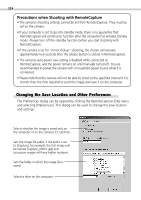Canon EOS D30 EOS D30 Software Starter Guide - Page 45
Backing Up Data
 |
View all Canon EOS D30 manuals
Add to My Manuals
Save this manual to your list of manuals |
Page 45 highlights
Windows 41 Backing Up Data You are recommended to use the following procedures to back up your image data after you add, delete or change images from ZoomBrowser EX. 1. Click the ZoomBrowser EX [File] menu and select [Backup Database]. When the backup is complete, the name of the backup file will display in a dialog. This file name is needed when the database requires restoring. The database file may become corrupted if a system crash occurs for some reason when ZoomBrowser EX is being run at the same time as another software program. You should restore the data in this case. To avoid unintentional loss, you should back up your image data frequently. How to Restore the Database File from a Backup File 1. Click the ZoomBrowser EX [File] menu and select [Restore Database]. 2. In the "Restore Database From" dialog, select the file to which the database was previously backed up and click [Open]. Confirm that the backup file has the [.zbd] file extension. 3. In the "Restore Database To" dialog, input the name of the database to which the backup will be restored and click [Save]. In most cases you are advised to select the corrupted database and overwrite it. 4. A confirmation dialog usually displays when the backup file is correctly restored. This will restore the database file to the state from which it was backed up.