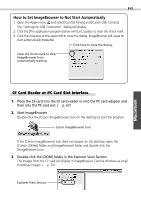Canon EOS D30 EOS D30 Software Starter Guide - Page 72
Using ImageBrowser the First Time, From Loading to Printing
 |
View all Canon EOS D30 manuals
Add to My Manuals
Save this manual to your list of manuals |
Page 72 highlights
68 Using ImageBrowser the First Time (From Loading to Printing) This section provides a simple explanation of the procedures for using ImageBrowser to perform each of the steps from loading to printing. Please refer to the ImageBrowser Help file for more details. What to Do if a Warning Dialog Displays • If a set period of time passes without a camera function being accessed when the camera is connected via the USB interface, a message on the computer display will ask if you wish to remain connected. If you do not access a function, the camera will close the connection after an additional minute passes. The time required for the message to display will vary with the camera's auto power off setting. Please see the Camera User's Guide for details. (The message will not display and the camera will not disconnect if an AC adapter is used or auto power off is turned off.) • To reconnect the camera, press the camera's shutter button. Starting ImageBrowser USB Interface 1. Attach the camera to the computer with the USB cable. (§ p. 66) 2. Set the camera's main switch to [On]. ImageBrowser will start automatically and display the Communication Settings dialog. 3. Confirm that [USB Port] and your camera model are selected and click the [Set] button. The images from the camera will display as small thumbnail images in the ImageBrowser Camera Window. (§ p. 70)