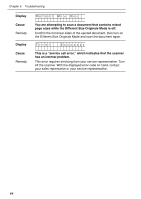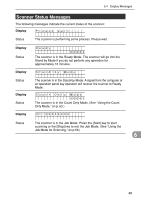Canon 9150A002 User Manual - Page 90
The ISIS/TWAIN driver Scanning Side setting is Flatbed. - cameras
 |
View all Canon 9150A002 manuals
Add to My Manuals
Save this manual to your list of manuals |
Page 90 highlights
Chapter 6 Troubleshooting Troubleshooting Check the following points when you have problems with the scanner operation: ● Display panel messages are in a different language. Cause: The user mode language setting is not configured correctly. Remedy: Display the user mode language setting and select the correct language. (See "About the User Modes," on p. 70.) ● Display panel is too dark or too bright. Cause: The display panel brightness is not adjusted correctly. Remedy: Adjust the display panel brightness in the user modes. (See "About the User Modes," on p. 70.) ● Cannot scan with the feeder. Cause: The ISIS/TWAIN driver "Scanning Side" setting is "Flatbed." Remedy: Change the "Scanning Side" setting to something other than "Flatbed." ● Job titles do not appear when the [Job] keys are pressed. Cause 1: There are no jobs registered with the Job Registration Tool. Remedy 1: Use the Job Registration Tool to register a job. (See "How to Start the Job Registration Tool," on p. 41.) Cause 2: The computer is turned OFF or it is not connected to the scanner. Remedy 2: Job data is stored on the computer. Make sure the computer is connected properly and turned ON. (See "Connecting to a Computer," on p. 25.) ● The Job function does not work when the [Start] key is pressed after selecting a job. Cause 1: The computer is running an operating system that does not support the Job function. Remedy 1: The Job function is not supported under Windows 95 or NT. Use a computer running another operating system when you want to use the Job function. (See "Checking Your Operating Environment," on p. 24.) Cause 2: The Windows Event function is not configured to start DR-7080C Job Tool. Remedy 2: On the Windows Control Panel, double-click [Scanners and Cameras] to open DR-7080C SCSI properties. Specify "DR-7080C Job Tool" as the "Event" startup application. (See "Setting the Event Function," on p. 60.) 86