Blackberry PRD-09695-004 Getting Started Guide - Page 10
Install or update the BlackBerry Smart Card Reader software on your computer - file
 |
UPC - 097738554967
View all Blackberry PRD-09695-004 manuals
Add to My Manuals
Save this manual to your list of manuals |
Page 10 highlights
• Verify that you have installed any software that came with your smart card. • Verify that the Interactive logon: Smart card removal behavior policy is set to No Action. For more information about changing the policy, see the online help for your Microsoft®Windows® operating system. Install or update the BlackBerry Smart Card Reader software on your computer 1. Close the BlackBerry® Desktop Manager or BlackBerry Application Web Loader. 2. Double-click the BlackBerry® Smart Card Reader installation file on your computer. 3. Complete the instructions on the screen. 8

•
Verify that you have installed any software
that came with your smart card.
•
Verify that the
Interactive logon: Smart card
removal behavior
policy is set to
No
Action
. For more information about changing
the policy, see the online help for your
Microsoft®Windows® operating system.
Install or update the BlackBerry
Smart Card Reader software on your
computer
1.
Close the BlackBerry® Desktop Manager or
BlackBerry Application Web Loader.
2.
Double-click the BlackBerry® Smart Card
Reader installation file on your computer.
3.
Complete the instructions on the screen.
8