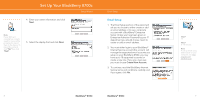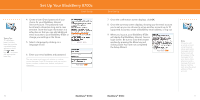Blackberry 8700C Getting Started Guide - Page 9
Setup Voicemail, Check Your Voicemail Messages From Your, BlackBerry 8700c, Check Your Voicemail
 |
UPC - 842740016398
View all Blackberry 8700C manuals
Add to My Manuals
Save this manual to your list of manuals |
Page 9 highlights
Steps? 4 Takes? 2 minutes 16 Get Started Using Your BlackBerry 8700c Setup Voicemail Setup Voicemail 1. Press and hold the 1 key on your BlackBerry® 8700c to connect to the AT&T voicemail system. Note: There is no need to hold down the left shift key or alt key when dialing a phone number. 2. Create your password. 3. Record your name. 4. Record a greeting. Check Your Voicemail Messages From Your BlackBerry 8700c 1. Press and hold the 1 key . 2. Follow the voice prompts. Check Your Voicemail Messages From Other Phones /Wireless Devices 1. Dial your 10-digit wireless number. 2. Press the * key when you hear your personal greeting. (Press the # key in Puerto Rico) BlackBerry® 8700c Add a Contact 3. Enter your personal passcode. Add a Contact 1. On the Home screen, click Address Book . 2. Click the trackwheel. 3. Click New Address. 4. Type the contact information. 5. Click the trackwheel. 6. Click Save. BlackBerry® 8700c Steps? 6 17