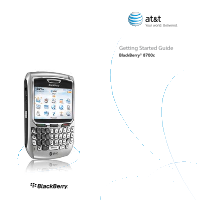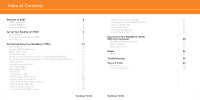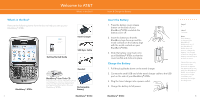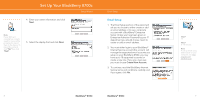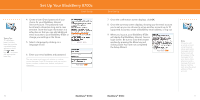Blackberry 8700C Getting Started Guide - Page 6
Service Account. The password must - case
 |
UPC - 842740016398
View all Blackberry 8700C manuals
Add to My Manuals
Save this manual to your list of manuals |
Page 6 highlights
Typing Tips To capitalize a letter, hold the letter key until the capitalized letter appears or hold the right shift key and press the appropriate letter key Set Up Your BlackBerry 8700c Email Set Up 4. Create a User ID and password of your choice for your BlackBerry Internet Service Account. The password must be at least 6 characters long and is case sensitive. Store this login information in a safe place so that you can add additional email accounts to your BlackBerry 8700c or change your settings in the future. 5. Select a language by clicking on a language choice. 6. Enter your email address and password. The user name must begin with a letter or number, contain between 4 and 32 characters, and may contain letters, numbers, underscores, dashes, and period characters. Email Set Up 7. Once the confirmation screen displays, click OK. 8. Once the summary screen displays, showing you the email account you've set up you can choose to set up another account (up to 10 supported accounts), create a BlackBerry email address, or log out. 9. When you log out, your BlackBerry 8700c will display the BlackBerry Internet Service login screen. Be sure to close the browser window by pressing the Menu key and clicking Close.You have now completed the Setup Wizard. Note: Once you add an email account using the email setup application, messages sent to that account will also appear in the messages list on your device. Also, when you send a message from your device, it will be sent using the email address of that account. 10 BlackBerry® 8700c BlackBerry® 8700c 11