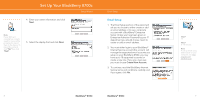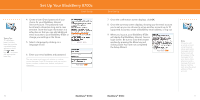Blackberry 8700C Getting Started Guide - Page 10
Schedule an Appointment, Go to Web s - ringtones
 |
UPC - 842740016398
View all Blackberry 8700C manuals
Add to My Manuals
Save this manual to your list of manuals |
Page 10 highlights
Get Started Using Your BlackBerry 8700c Schedule an Appointment Steps? 6 More Info To learn more about calendar features click the trackwheel while in Calendar, scroll to and click "Help". Schedule an Appointment 1. On the Home screen, click Calendar . 2. Click the trackwheel. 3. Click New. 4. Type the appointment information. 5. Click the trackwheel. 6. Click Save. Note: To change calendar views, Click the trackwheel and select the desired view. 18 BlackBerry® 8700c Go to Web Pages Go to Web Pages There are two browsers that come with your BlackBerry® 8700c : the MEdia™ Net Browser and an Internet Browser. Use the MEdia Net Browser to access your favorite content (weather, news...) and download ringtones or other personalization items. Go to the Quick Start Guide in the box to find out more information about MEdia Net. Use the Internet Browser to access web sites. 1. On the Home screen click Browser 2. Click the trackwheel. 3. Click Go To.... 4. In the dialog box that appears, type the URL (web address, e.g. www.cingular.com) that you wish to go to. 5. Click the trackwheel to go to the URL. Typing Tips: To insert a period, press the space key twice. To insert symbols such as @, _ and /, press the alt key and press the appropriate letter key. *Your use of third party products and services shall be governed by and subject to you agreeing to the terms of separate software licenses, if any, for those products or services. RIM and AT&T makes no representation, warranty or guarantee whatsoever in relation to the third party products and services and assumes no liability whatsoever in relation to the third party products and services even if RIM and AT&T has been advised of the possibility of such damages or can anticipate such damages. BlackBerry® 8700c Steps? 5 Note: The Go To dialog box tracks the web pages that you type. To access a web page on the list, highlight and click the the address with the trackwheel. Not all web sites are designed for browsing on a handheld device and may not look or function in the same way as they would on a PC. 19