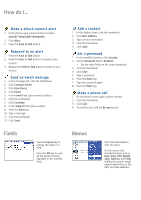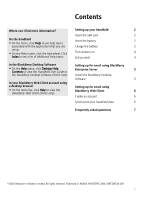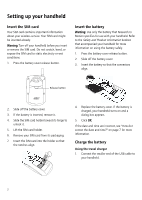Blackberry 7510 Getting Started - Page 9
Setting up for email using BlackBerry, Enterprise Server - desktop software
 |
View all Blackberry 7510 manuals
Add to My Manuals
Save this manual to your list of manuals |
Page 9 highlights
Setting up for email using BlackBerry Enterprise Server Setting up for email using BlackBerry Enterprise Server Use this option if both of the following situations apply: • you want to receive email from your corporate Microsoft® Outlook® or IBM® Lotus Notes® email account • a system administrator is managing a BlackBerry Enterprise Server within your company To use this option, the following system requirements must be met: • Microsoft Outlook (Workgroup installation) with an email account on a Microsoft® Exchange Server version 5.5 or later • Lotus Notes version 4.6 or later, with an email account on an IBM® Lotus Domino® Server version 4.6 or later Note: If your handheld is not enabled on a BlackBerry Enterprise Server, but you want to use a corporate Microsoft Outlook email account with your handheld, you can set up for email using the BlackBerry Desktop Redirector. See "What is the BlackBerry Desktop Redirector?" on page 7 for more information. Use enterprise activation If enterprise activation appears on your handheld and your handheld is enabled on a BlackBerry Enterprise Server version 4.0, you can integrate your handheld with your email account over the wireless network. 1. Verify that your handheld wireless radio is on and that you are in an area of wireless coverage. 2. On the handheld, click Enterprise Activation. 3. Type your corporate email address. 4. Type the password provided by your system administrator. 5. Click Activate. Note: Your system administrator might request that you install the BlackBerry Handheld Manager program on your computer to reduce the amount of data that is transmitted over the wireless network when your handheld is connected to your computer. If you install the BlackBerry Handheld Manager program, you do not need to install the BlackBerry Desktop Software. Use the BlackBerry Desktop Software If enterprise activation does not appear on your Home screen, or if your handheld is not enabled on a BlackBerry Enterprise Server version 4.0, you can install the desktop software to integrate your handheld with your email account. 1. Insert the BlackBerry Desktop Software Installation CD into your CD-ROM drive. 2. Complete the on-screen instructions. • Select BlackBerry Enterprise Server or BlackBerry Desktop Redirector as your email integration option. • Select BlackBerry Enterprise Server as your email redirection option. 3. Connect your handheld to your computer. 4. On the Windows taskbar, click Start. 5. Select Programs > BlackBerry > Desktop Manager. • When you are prompted to generate an encryption key, follow the on-screen instructions. 5