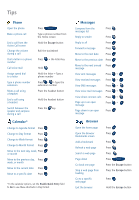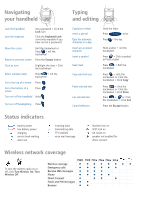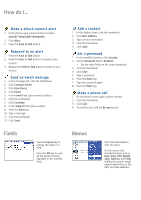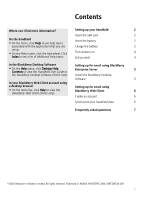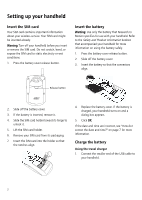Blackberry 7510 Getting Started - Page 3
Navigating, your handheld, Typing, and editing - battery
 |
View all Blackberry 7510 manuals
Add to My Manuals
Save this manual to your list of manuals |
Page 3 highlights
Navigating your handheld Lock the handheld Lock the keyboard Set a password > Click the Lock icon Click the Keyboard Lock icon (only available if you have not set a password) Move the cursor Roll the trackwheel or Press + roll the trackwheel Return to previous screen Press the Escape button Click an item Highlight the item > Click the trackwheel Select multiple items Hold + roll the trackwheel Go to the top of a screen Press Go to the bottom of a Press screen Turn on/off the handheld Hold Turn on/off backlighting Press Typing and editing Capitalize a letter Insert a period Type the alternate character on a key Insert an accented character Insert a symbol Select text Copy selected text Paste selected text Cut selected text Cancel selection Hold the letter Press twice Press + the key Hold a letter + roll the trackwheel Press > Click a symbol or Press a letter Press > Roll the trackwheel Press + click the trackwheel or Click the trackwheel > Click Copy Press + click the trackwheel or Click the trackwheel > Click Paste Press + or Click the trackwheel > Click Cut Press the Escape button Status indicators battery power low battery power charging service book waiting alarm set receiving data transmitting data TTY enabled voice mail message Number lock on Shift lock on Alt mode on speaker not enabled for direct connect Wireless network coverage To turn the wireless radio on or off, click Turn Wireless On/Turn Wireless Off. Wireless coverage Emergency calls Receive SMS messages Phone Direct Connect Email and PIN messages Browser