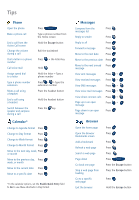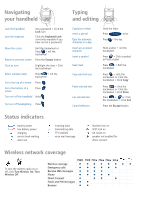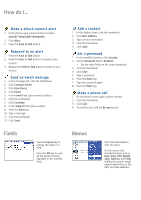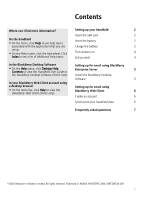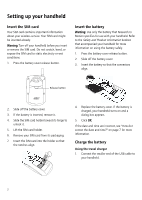Blackberry 7510 Getting Started
Blackberry 7510 - iDEN Manual
 |
View all Blackberry 7510 manuals
Add to My Manuals
Save this manual to your list of manuals |
Blackberry 7510 manual content summary:
- Blackberry 7510 | Getting Started - Page 1
Earpiece Headset jack USB port BlackBerry Wireless Handheld™ Getting Started Guide Push To Talk button Respond to a Right Shift key Backspace key Enter key Symbol key Open the symbol list Power button Backlighting How do I navigate? Roll the trackwheel to move the cursor and highlight items on - Blackberry 7510 | Getting Started - Page 2
Open the phone Make a phone call End a call from the Active Call screen Change the volume during a call Dial a letter in the previous day, Press week, or month Move to the current date Press Move to a specific date Press *In the calendar options, set the Enable Quick Entry field to No to use - Blackberry 7510 | Getting Started - Page 3
a Press screen Turn on/off the handheld Hold Turn on/off backlighting Press Typing and editing Capitalize a letter Insert a period Type the Cut Press the Escape button Status indicators battery power low battery power charging service book waiting alarm set receiving data transmitting data - Blackberry 7510 | Getting Started - Page 4
How do I... Make a direct connect alert 1. In the phone, type a direct connect number (AreaID*NetworkID*MemberID). 2. Click Alert. 3. Press the Push to Talk button. Respond to an alert 1. Press the Push to Talk button. 2. Hold the Push to Talk button to speak to your contact. 3. Release the Push to - Blackberry 7510 | Getting Started - Page 5
the BlackBerry Desktop Software Setting up for email using BlackBerry • On the Help menu, click Desktop Help Enterprise Server 5 Contents to view the Handheld User Guide or the BlackBerry Desktop Software Online Help. Install the BlackBerry Desktop Software 5 In your BlackBerry Web Client - Blackberry 7510 | Getting Started - Page 6
connectors align. Release button 2. Slide off the battery cover. 3. If the battery is inserted, remove it. 4. Slide the SIM card holder toward its hinge to unlock it. 5. Lift the SIM card holder. 6. Remove your SIM card from its packaging. 7. Insert the SIM card into the holder so that the notches - Blackberry 7510 | Getting Started - Page 7
• Windows®98, Windows ME, Windows 2000, or Windows XP • BlackBerry Desktop Software or BlackBerry Handheld Manager must be installed to obtain the required USB driver on your computer.See "Setting up for email using BlackBerry Enterprise Server" on page 5 or Setting up your handheld "Setting up - Blackberry 7510 | Getting Started - Page 8
4 - Blackberry 7510 | Getting Started - Page 9
network when your handheld is connected to your computer. If you install the BlackBerry Handheld Manager program, you do not need to install the BlackBerry Desktop Software. Use the BlackBerry Desktop Software If enterprise activation does not appear on your Home screen, or if your handheld is not - Blackberry 7510 | Getting Started - Page 10
Desktop Software Installation CD into your CD-ROM drive. 2. Complete the on-screen instructions. • Select BlackBerry Web Client as your email integration option. 3. Connect your handheld to your computer. 4. On the Windows taskbar, click Start. 5. Click Programs > BlackBerry > Desktop Manager - Blackberry 7510 | Getting Started - Page 11
, you can use the BlackBerry Desktop Redirector to set up email on your handheld. 1. Insert the BlackBerry Desktop Software Installation CD into your CD-ROM drive. 2. Complete the on-screen instructions. • Select BlackBerry Enterprise Server or BlackBerry Desktop Redirector as your email integration - Blackberry 7510 | Getting Started - Page 12
> BlackBerry > Desktop Manager. • When you are prompted to generate an encryption key, follow the on-screen instructions. Your computer must be on and the BlackBerry Desktop Redirector must be running to send and receive email on your handheld. Can I set up email using both BlackBerry Enterprise - Blackberry 7510 | Getting Started - Page 13
© 2005 Research In Motion Limited. All Rights Reserved. The BlackBerry and RIM families of related marks, images, and symbols are the exclusive properties of, and trademarks of, Research In Motion Limited (RIM). All other brands and marks are the properties of their respective owners. IBM, Lotus,
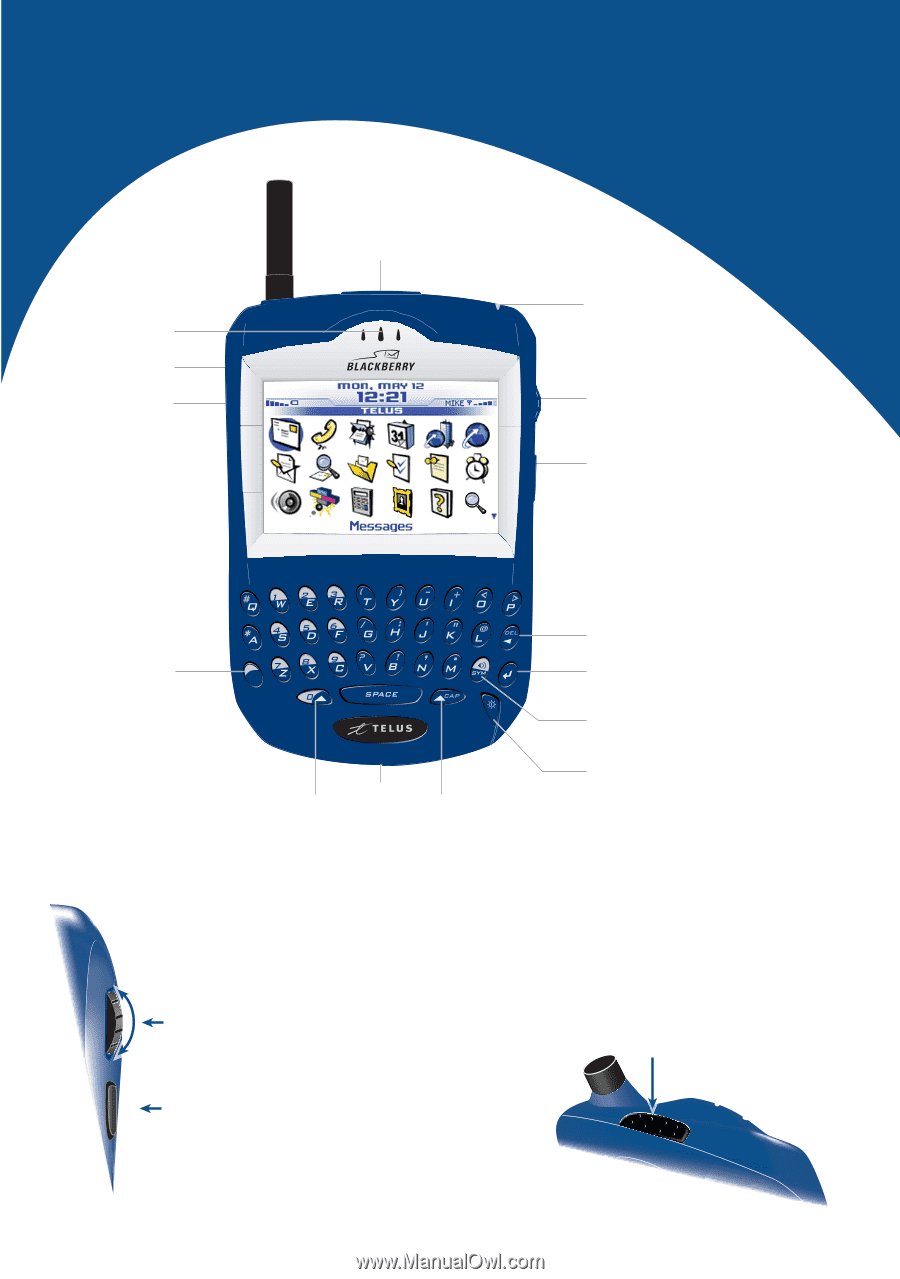
BlackBerry Wireless Handheld™
Getting Started Guide
Right Shift key
Power button
Backlighting
Enter key
Backspace key
Escape button
Exit a screen
Trackwheel
Select or click an item
Notification LED
Left Shift key
Alt key
Type the alternate
character on a key
Symbol key
Open the symbol list
Microphone
Headset jack
USB port
Earpiece
Roll the trackwheel
to move the cursor and
highlight items on the screen.
Click (press) the trackwheel
to view the
menu on most screens and to select items on
the screen.
Press the Escape button
to exit a screen,
cancel an action, or go back one page in the
browser.
Hold the Escape button
to end a phone call.
Push To Talk
button
Respond to a direct connect call
How do I navigate?
How do I use the
Push to Talk button?
Hold the Push to Talk
button to speak during
a direct connect call.
Release the Push to talk
button to listen during
a direct connect call.