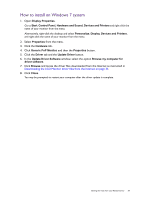BenQ SW270C User Manual - Page 44
Customizing the Controller Keys on Hotkey Puck G2, Customizing
 |
View all BenQ SW270C manuals
Add to My Manuals
Save this manual to your list of manuals |
Page 44 highlights
No. Name Description 4 Controller Key 2 • Press to switch to sRGB (Color Mode). • Press and hold for 3 seconds to bring up the setup menu to change the default setting. Alternatively, see Customizing the Controller Keys on Hotkey Puck G2 on page 44. 5 Controller Key 3 • Press to switch to B+W (Color Mode). • Press and hold for 3 seconds to bring up the setup menu to change the default setting. Alternatively, see Customizing the Controller Keys on Hotkey Puck G2 on page 44. 6 Rotation Key • Press repeatedly to cycle through available settings. • Press and hold for 3 seconds to bring up the setup menu to change the default setting. Alternatively, go to Controller Key > Rotation Key on the monitor. Customizing the Controller Keys on Hotkey Puck G2 Keys on the Hotkey Puck G2 are designated for particular functions. You can change the default settings as desired. 1. Press any of the control keys to bring up the hot key menu. 2. Select (Menu) to access the main menu. 3. Go to Controller Key. 4. Select Controller Key 1, 2, 3. 5. On the sub menu, select a category. 6. Under the category, check to select up to 3 items for quick access by the Controller Keys on Hotkey Puck G2. The numbers displayed by the chosen items refer to the Controller Keys that the options are assigned to. Alternatively, press and hold a key on the Hotkey Puck G2 for 3 seconds to bring up the setup menu to change the default setting. 44 How to adjust your monitor