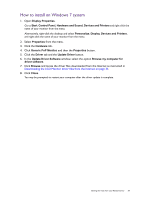BenQ SW270C User Manual - Page 43
Hotkey Puck G2 and its basic operations (SW270C only), Brightness, Controller Key, Adobe, Color Mode
 |
View all BenQ SW270C manuals
Add to My Manuals
Save this manual to your list of manuals |
Page 43 highlights
Hotkey Puck G2 and its basic operations (SW270C only) Apart from the control keys, Hotkey Puck G2 also provides a quick way to control and access the OSD menu. • You need to connect the Hotkey Puck G2 to your monitor prior to use. Follow the instructions in Connect the Hotkey Puck / Hotkey Puck G2 to the monitor. on page 21. • Hotkey Puck G2 is designed for BenQ LCD Monitor exclusively and is available for compatible models only. Do not connect it to other devices with mini USB ports. 1 2 6 3 5 4 No. Name Description 1 Dial key (If no menu is displayed) • Turn right or left to adjust Brightness by default. To change the default settings, press and hold for 3 seconds to bring up the setup menu to change the default setting. Alternatively, go to Controller Key > Controller Key Dial on the monitor. • Press to bring up the main menu. (On a menu) • Turn right to scroll down the menu. • Turn left to scroll up the menu. • Press to confirm the selection. (If a control bar is displayed) • Turn right to increase the value. • Turn left to decrease the value. 2 Return key • Returns to the previous menu. • Exits OSD menu. 3 Controller Key 1 • Press to switch to Adobe RGB (Color Mode) by default. • Press and hold for 3 seconds to bring up the setup menu to change the default setting. Alternatively, see Customizing the Controller Keys on Hotkey Puck G2 on page 44. How to adjust your monitor 43