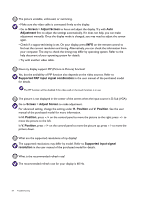BenQ PL460 Super Narrow Bezel Signage User Manual - Page 67
OSD menu / control panel / power button, Touch vendor, Stylus dimensions, Accuracy, Applicable models
 |
View all BenQ PL460 Super Narrow Bezel Signage manuals
Add to My Manuals
Save this manual to your list of manuals |
Page 67 highlights
Touch vendor NextWindow Nexio IRTouch CVTTouch Stylus dimensions Accuracy < 47" diameter: Ø6, ± 3mm 55" 65": Ø9 42" / 45" / 55": Ø8 65" diameter: Ø8 5mm > 55" ± 2.5mm ± 1.5mm in center, Applicable models T420 / T650 / TL550 / TL650 / RP650 / RP650+ IL420 / IL460 IL650 / RM650 ± 2.5mm near border 5mm for single touch +/-2.0mm (Over 90% RP551/RP651/RP700/RP7 of touchable area) 01/RP552/RP652/RP702/R 8mm for multi touch P705/RP790/RP840G Strong light reflection. Re-direct the lights or move the display to another location to avoid unwanted reflections from light sources. The interactive software • Try with a different version of interactive software. (purchased and installed separately by user) may not be compatible with the system. • Try with the basic drawing program pre-installed on your computer. (e.g. Microsoft Paint in Windows). Poor USB connection. Check if the USB cable has been connected properly, or try with another USB cable. OSD menu / control panel / power button The OSD menu does not work. Possible causes Possible solutions • To lock/unlock both the control panel and remote control buttons, press for 5 seconds, and then ENTER on the remote control. The control panel (keypad) and/or remote control buttons are locked. • To lock/unlock the control panel buttons, press and hold /- and /+ on the control panel simultaneously for 5 seconds. The control panel (keypad) could be damaged. • To lock/unlock the remote control functions, press and hold MENU and /- on the control panel for 5 seconds. Contact the BenQ authorized service partner for replacement. Some of the OSD menu options are grayed out. When are those items available for setup? Available menu options may vary depending on the input sources, functions and settings. Troubleshooting 67