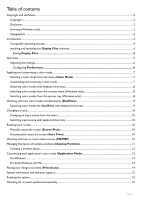BenQ PD2500Q Display Pilot User Manual - Page 8
Switching color modes from the context menu Windows only
 |
View all BenQ PD2500Q manuals
Add to My Manuals
Save this manual to your list of manuals |
Page 8 highlights
Switching color modes with keyboard shortcuts 1. Go to Tools > Keyboard Hotkey. 2. Move the slider to switch on Color Mode. 3. Choose up to 3 color modes from the list for hotkey switch. 4. A key combination is pre-defined for hotkey switch. Simply press the keys to cycle through the selected op- tions. If you prefer to change the key combination, click Edit on the right to customize the setting. (On Windows) The hotkey shortcut consists of 3 keys, and the first 2 keys need to be modifier keys selected from Shift, Ctrl or Alt to make a valid hotkey shortcut.The third key could be any number or alphabet key. (On Mac) The hotkey shortcut consists of 3 keys, and the first 2 keys need to be modifier keys such as , control, option or command to make a valid hotkey shortcut.The third key could be any number or alphabet key. If you have enabled Desktop Color Mode from Tools > Application Mode, the color setting selected from Color Mode will be applied whenever you click on the desktop. Switching color modes from the context menu (Windows only) 1. Go to System > Preferences. 2. Enable Right click menu. 3. Right-click on the desktop of your computer and select Display Pilot. Select one mode to apply. If you have enabled Desktop Color Mode from Tools > Application Mode, the color setting selected from Color Mode will be applied whenever you click on the desktop. Switching color modes from the system tray (Windows only) 1. Right-click on the icon from the system tray at the bottom-right corner of the screen. 2. Select one mode to apply. 8