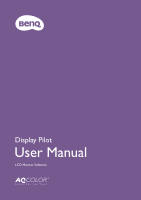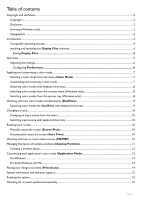Table of contents
Copyright and disclaimer
............................................................................................................................................................
2
Copyright
..................................................................................................................................................................................
2
Disclaimer
.................................................................................................................................................................................
2
Servicing (Windows only)
.....................................................................................................................................................
2
Typographics
............................................................................................................................................................................
2
Introduction
..................................................................................................................................................................................
4
Compatible operating systems
............................................................................................................................................
4
Installing and launching the
Display Pilot
software
......................................................................................................
4
Exiting
Display Pilot
..........................................................................................................................
4
Overview
.......................................................................................................................................................................................
5
Adjusting the settings
.............................................................................................................................................................
6
Configuring
Preferences
....................................................................................................................
6
Applying and customizing a color mode
.................................................................................................................................
7
Selecting a color mode from the menu (
Color Mode
)
...............................................................................................
7
Customizing and restoring a color mode
.........................................................................................................................
7
Switching color modes with keyboard shortcuts
............................................................................................................
8
Switching color modes from the context menu (Windows only)
...............................................................................
8
Switching color modes from the system tray (Windows only)
...................................................................................
8
Working with two color modes simultaneously (
DualView
)
..........................................................................................
9
Switching color modes for
DualView
with keyboard shortcuts
...............................................................................
9
Changing an input
.......................................................................................................................................................................
10
Changing an input source from the menu
.......................................................................................................................
10
Switching input source with keyboard shortcuts
..........................................................................................................
10
Rotating your screen
.................................................................................................................................................................
10
Manually rotate the screen (
Screen Pivot
)
..................................................................................................................
10
Automatically rotate the screen (
Auto Pivot
)
............................................................................................................
10
Working with two or more video sources (
PIP/PBP
)
....................................................................................................
10
Managing the layout of multiple windows (
Desktop Partition
)
..................................................................................
11
Creating a window layout
...................................................................................................................................................
12
Customizing each application's color mode (
Application Mode
)
..............................................................................
13
For Windows
.........................................................................................................................................................................
13
For both Windows and Mac
...............................................................................................................................................
13
Placing your design accurately (
Print Assist
)
....................................................................................................................
14
System information and technical support
...........................................................................................................................
15
Reseting the system
...................................................................................................................................................................
15
Checking for a system update automatically
.......................................................................................................................
15
09/04/19