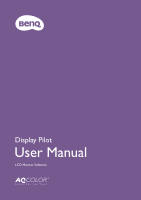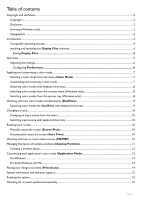BenQ PD2500Q Display Pilot User Manual - Page 5
Overview - designer monitor
 |
View all BenQ PD2500Q manuals
Add to My Manuals
Save this manual to your list of manuals |
Page 5 highlights
Overview 9 87 6 1 2 3 4 5 No. Name Descriptions 1 Color menu Switches to the color settings. • Color setting synchronization between computer and monitor (ICC Sync) on page 7 • Selecting a color mode from the menu (Color Mode) on page 7 • Customizing and restoring a color mode on page 7 • Working with two color modes simultaneously (DualView) on page 9 2 Display menu Switches to different input signals, or pivot, PIP, and PBP settings. • Changing an input on page 10 • Rotating your screen on page 10 • Working with two or more video sources (PIP/PBP) on page 10 3 Tools menu Access to extended functions to work with multiple application windows and more. • Managing the layout of multiple windows (Desktop Partition) on page 11 • Customizing each application's color mode (Application Mode) on page 13 • Switching color modes with keyboard shortcuts on page 8 • Switching color modes for DualView with keyboard shortcuts on page 9 • Switching input source with keyboard shortcuts on page 10 • Placing your design accurately (Print Assist) on page 14 4 System menu Shows the display status and provides access to adjust preferences. • Configuring Preferences on page 6 • System information and technical support on page 15 • Reseting the system on page 15 5 Current color mode Shows the current color mode of the connected display. 6 Close button Closes the window while the application is still running in background. 7 Information button Displays the information on the current function tab. 8 Minimize button Minimizes the window. 5