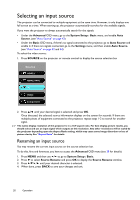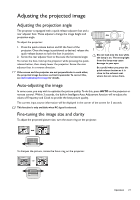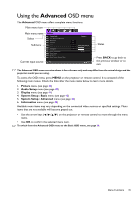BenQ BenQ HT1075 Full HD 3D Wireless Projector User Manual - Page 31
Using the Basic OSD menu, Basic OSD menu - with input signals connected
 |
View all BenQ BenQ HT1075 Full HD 3D Wireless Projector manuals
Add to My Manuals
Save this manual to your list of manuals |
Page 31 highlights
Using the Basic OSD menu Depending on whether or not any video signal is connected to the projector, the Basic OSD menu offers different available functions. Check the following links to learn more. • Basic OSD menu - with input signals connected • Basic OSD menu - without input signals connected (limited menus are available) Basic OSD menu - with input signals connected The Basic OSD menu provides primary menu functions. Available menu items may vary depending on the connected video sources or specified settings. Menu options that are not available will become grayed out. To access the OSD menu, press MENU on the projector or remote control. • Use the arrow keys ( / / / ) on the projector or remote control to move through the menu items. • Use OK to confirm the selected menu item. To switch from the Basic OSD menu to the Advanced OSD menu, see page 30. Menu Picture Mode Sound Mode Submenus and Descriptions Selects a preset picture mode to suit your operating environment and input signal picture type. The preset picture modes are described as below: • Bright: Maximizes the brightness of the projected image. This mode is suitable for environments where extra-high brightness is required, such as using the projector in well lit rooms. • Cinema: With well-balanced color saturation and contrast with a low brightness level, this is most suitable for enjoying movies in a totally dark environment (as you would find in a commercial cinema). • Standard: Being slightly brighter than Cinema mode, it is suitable for use in rooms where there is a small amount of ambient light. • 3D: It is optimized to bring up 3D effects when watching 3D contents. This mode is only available when 3D function is enabled. • User 1/User 2: Recalls the customized settings. Access the Advanced OSD menu and see User Mode Management for details. The function is accessible through the remote control. Selects a sound effect mode to your preference. The following preset sound modes are provided: Standard, Cinema, Music, Sport, and User. To specify the sound settings of the User mode, access the Advanced OSD menu and see User EQ for details. If the Mute function is activated, adjusting Sound Mode will turn off the Mute function. Menu Functions 31