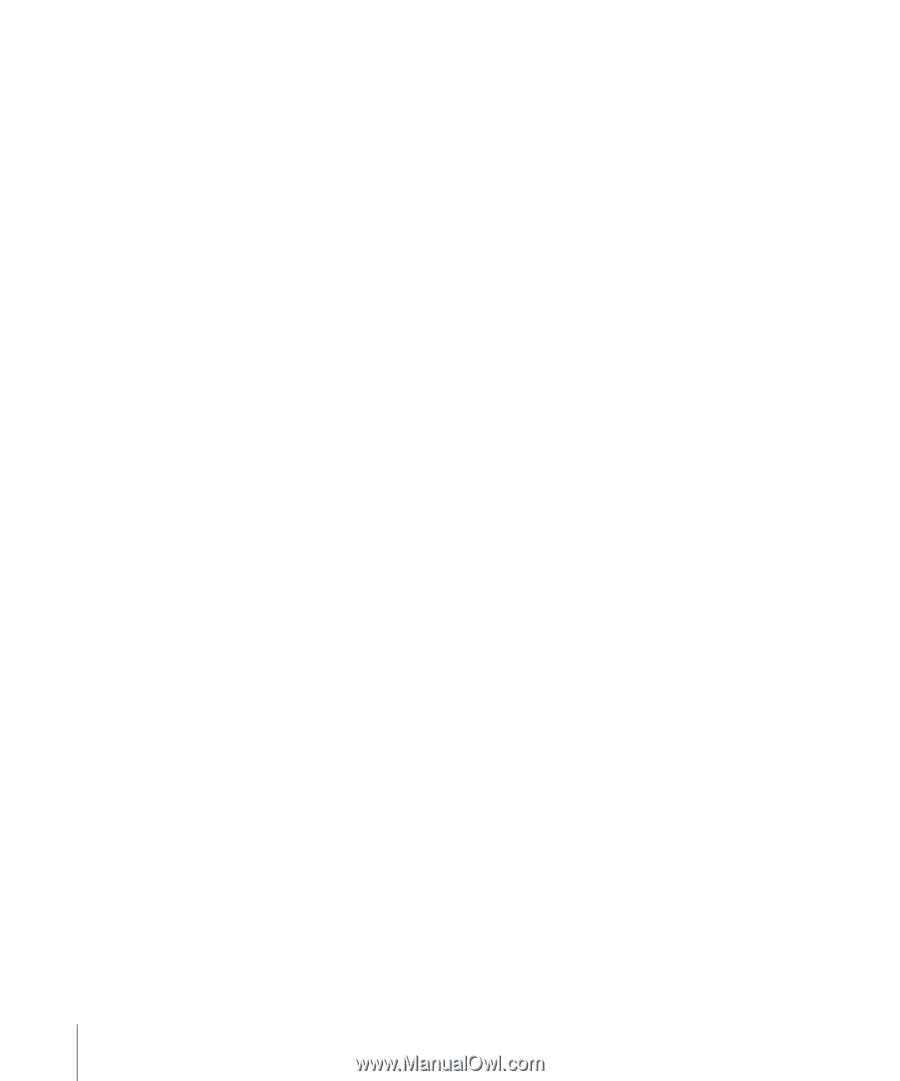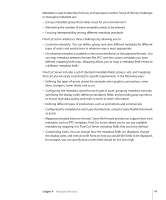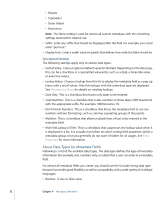Apple MA998Z/A Administration Guide - Page 52
Specialized Settings, About Data Types for Metadata Fields
 |
UPC - 885909166015
View all Apple MA998Z/A manuals
Add to My Manuals
Save this manual to your list of manuals |
Page 52 highlights
• Filesize • TypeSelect • Order Attach • Restriction Note: The None setting is used for almost all custom metadata, with the remaining settings reserved for internal use. • Suffix: Enter any suffix that should be displayed after the field. For example, you could enter "per hour." • Display hints: Enter a width value (in pixels) that defines how wide this field should be. Specialized Settings The following settings apply only to certain data types. • Default Value: Enter an optional default value for the field. Depending on the data type, this can be a checkbox or a specialized value entry such as a date, a timecode value, or even two values. • Lookup Values: Choose a lookup from this list to display the metadata field as a pop-up menu with a set of values. Only the lookups with the same data type are displayed. See Metadata Lookups for details on creating lookups. • Date Only: This is a checkbox that forces only dates to be entered. • Scale Numbers: This is a checkbox that scales numbers to three digits (999 maximum) with the appropriate suffix. For example, 1000 becomes 1K. • Don't Format Numbers: This is a checkbox that forces the metadata field to use raw numbers without formatting, such as commas separating groups of thousands. • Multiline: This is a checkbox that allows multiple lines of text to be entered in the metadata field. • Hide Field Lookup in Filter: This is a checkbox that suppresses the lookup value when it is displayed in a list. It is actually most often set when setting field properties within a metadata group, since you generally do not want it hidden for all usages. See Field Properties for more information. About Data Types for Metadata Fields Following is a list of the available data types. The data type defines the type of metadata information (for example, text, numbers only, or a date) that a user can enter in a metadata field. For almost all metadata fields you create, you should use the Unicode String data type because it provides good flexibility as well as compatibility with a wide variety of multibyte languages. • Boolean: A true or false value 52 Chapter 4 Managing Metadata