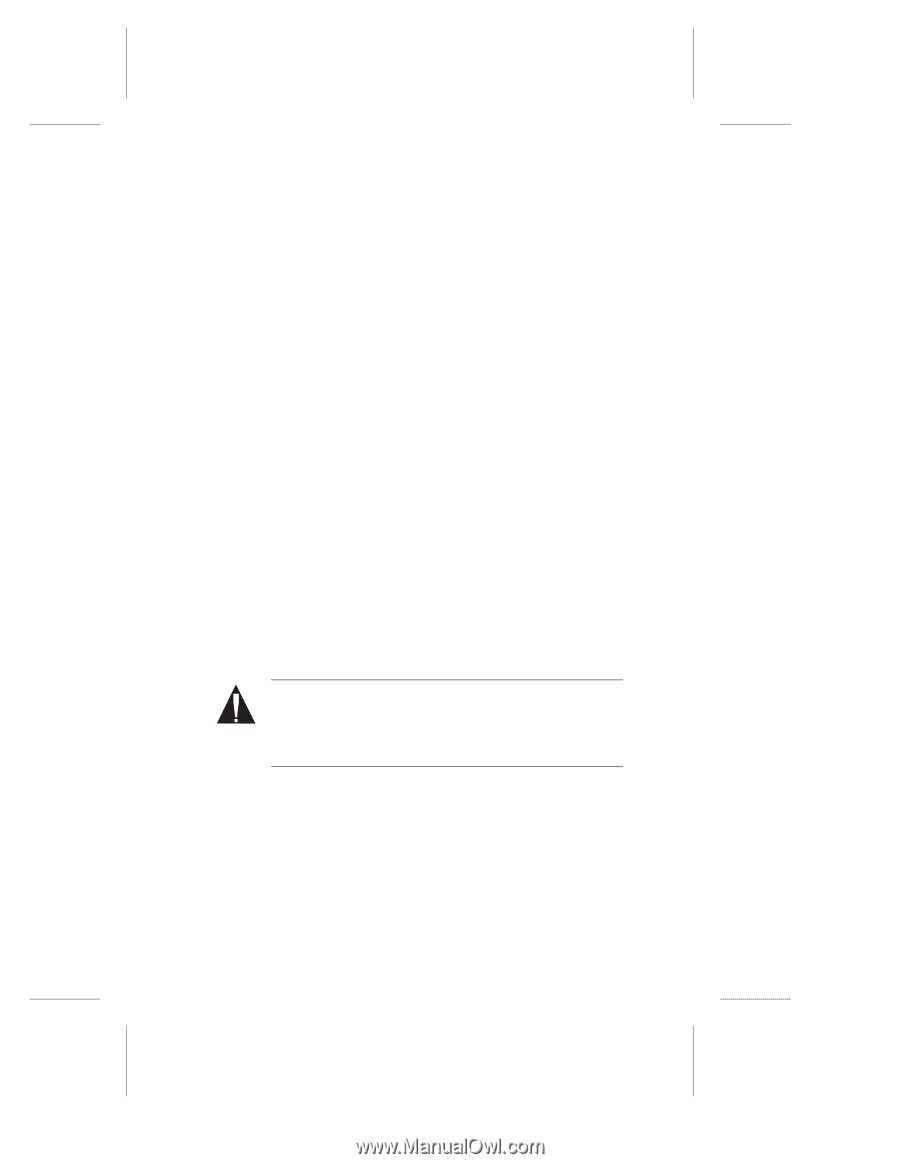Adaptec 19160 User Reference - Page 30
Using SCSI Disk Utilities
 |
UPC - 760884155189
View all Adaptec 19160 manuals
Add to My Manuals
Save this manual to your list of manuals |
Page 30 highlights
Adaptec SCSI Card 19160 User's Reference s All Disks-All removable-media drives supported by the BIOS are treated as hard disk drives. s BIOS Support for Bootable CD-ROMs-(Default: Enabled) When set to Enabled, the SCSI card BIOS allows the computer to boot from a CD-ROM drive. s BIOS Support for Int 13 Extensions-(Default: Enabled) When set to Enabled, the SCSI card BIOS supports Int 13h extensions as required by Plug-and-Play. The setting can be disabled if your computer does not support Plug-and-Play. Using SCSI Disk Utilities To access the SCSI disk utilities, follow these steps: 1 Select the SCSI Disk Utilities option from the menu that appears after starting SCSISelect. SCSISelect scans the SCSI bus (to determine the devices installed) and displays a list of all SCSI IDs and the devices assigned to each ID. 2 Use the arrow keys to move the cursor to a specific ID and device, then press Enter. 3 A small menu appears, displaying the options Format Disk and Verify Disk Media. s Format Disk-Allows you to perform a low-level format on a hard disk drive. Most SCSI disk devices are preformatted at the factory and do not need to be formatted again. Caution: A low-level format destroys all data on the drive. Be sure to back up your data before performing this operation. You cannot abort a low-level format once it has started. s Verify Disk Media-Allows you to scan the media of a hard disk drive for defects. If the utility finds bad blocks on the media, it prompts you to reassign them; if you select yes, those blocks are no longer used. Pressing Esc at any time aborts the utility. 24