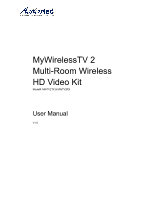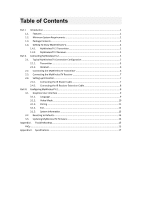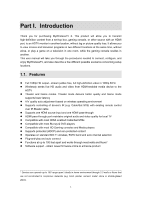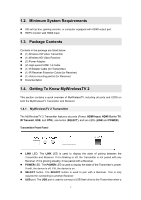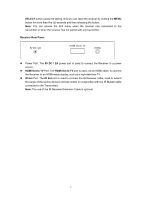Actiontec MWTV2TX User Manual
Actiontec MWTV2TX Manual
 |
View all Actiontec MWTV2TX manuals
Add to My Manuals
Save this manual to your list of manuals |
Actiontec MWTV2TX manual content summary:
- Actiontec MWTV2TX | User Manual - Page 1
MyWirelessTV 2 Multi-Room Wireless HD Video Kit Model#: MWTV2TX & MWTV2RX User Manual V1.0 - Actiontec MWTV2TX | User Manual - Page 2
2 9 3.1. Graphical User Interface 9 3.1.1. Language ...9 3.1.2. Video Mode...10 3.1.3. Pairing ...11 3.1.4. Exit...12 3.1.5. System Information 13 3.2. Resetting to Defaults...13 3.3. Updating MyWirelessTV Firmware 13 Appendix I. Troubleshooting ...15 FAQs ...15 Appendix II. Specifications ...17 - Actiontec MWTV2TX | User Manual - Page 3
one room, while the gaming console resides in another. This user manual will take you through the procedures needed to connect, configure, and DVD players Compatible with most HD Gaming consoles and Media players Supports protected (HDCP) and non-protected content Operates on standard 802.11 - Actiontec MWTV2TX | User Manual - Page 4
1.2. Minimum System Requirements HD set top box, gaming console, or computer equipped with HDMI output port HDTV monitor with HDMI input 1.3. Package Contents Contents in the package are listed below: (1) Wireless HD Video Transmitter (1) Wireless HD Video Receiver (2) Power Adapter (2) - Actiontec MWTV2TX | User Manual - Page 5
firmware update is available. See "Updating MyWirelessTV Firmware" for more details. OTG port. Reserved for USB Backchannel feature. Transmitter Rear Panel Power port. The 5V DC / 2A power port is used to connect the Transmitter to a power source. HDMI Input port. The HDMI Input port is used, - Actiontec MWTV2TX | User Manual - Page 6
SELECT button saves the setting. And you can reset the receiver by holding the MENU button for more than five (5) seconds and then releasing the button. Note: You can access the GUI menu when the receiver has connected to the transmitter or when the receiver has not paired with any transmitter. - Actiontec MWTV2TX | User Manual - Page 7
Part II. Connecting MyWirelessTV 2 Connecting MyWirelessTV consists of two parts: connecting the Transmitter to a source of high-definition video, and connecting the receiver to a high-definition television monitor. This chapter will take you through both procedures, as well as setting up the IR - Actiontec MWTV2TX | User Manual - Page 8
2.1.2. Receiver A typical connection for the Receiver is shown below: 2.2. Connecting the MyWirelessTV Transmitter You should install the Transmitter near the video source device (set top box, Blu-ray player, gaming console, etc.). Follow the procedure below to set up the MyWirelessTV transmitter: - Actiontec MWTV2TX | User Manual - Page 9
2.3. Connecting the MyWirelessTV Receiver You should install the Receiver near the HDTV monitor where you intend to watch the content being streamed from the source device. 1. Get the Wireless HD Video Receiver, HDMI cable and power supply. Go to the TV that you want to connect. 2. Plug one end of - Actiontec MWTV2TX | User Manual - Page 10
2.4.2. Connecting the IR Receiver Extension Cable The IR Receiver Extension Cable receives signals from the source device remote control and sends them back to the source device. 1. Get the IR Receiver Extension Cable from the MyWirelessTV kit. The IR Receiver Extension Cable has a green connector. - Actiontec MWTV2TX | User Manual - Page 11
as shown below: MyWirelessTV's Graphical User Interface provides system configuration abilities (Language, Video Mode, Pairing, and Exit) and displays system information (model name, version number, connection state, and signal strength). To exit the Main Menu, press the MENU button to toggle to the - Actiontec MWTV2TX | User Manual - Page 12
3. Toggle to the desired language by pressing the Menu button, and press the Select button to confirm. Currently, only English is available. To return to the Main Menu screen, press the MENU button to toggle to the Back option, and press the SELECT button. 3.1.2. Video Mode Follow the procedure - Actiontec MWTV2TX | User Manual - Page 13
3. Toggle to the desired video mode by pressing the MENU button, and press the SELECT button to confirm. The selected video mode takes effect immediately. To return to the Main Menu screen, press the MENU button to toggle to the Back option, and press the SELECT button. 3.1.3. Pairing Generally, the - Actiontec MWTV2TX | User Manual - Page 14
120-second countdown, or pairing fails due to other reasons, the Cannot Detect Transmitter screen will be displayed. Follow the instruction on the screen to troubleshoot the problem. You can press the MENU button on the receiver to return to the Main Menu screen, and try pairing again. 3.1.4. Exit - Actiontec MWTV2TX | User Manual - Page 15
displayed at the lower part of the Main Menu screen. Model name. It indicates the model name of the receiver. Version number. It indicates the Compare this version number with the latest version available at http://www.actiontec.com/mwtv2. If the version on your MyWirelessTV device is older, - Actiontec MWTV2TX | User Manual - Page 16
2. Follow the online instructions to download the latest MyWirelessTV firmware. Extract the file and copy "aeimwtv2.bin" to a USB flash drive. 3. Once the firmware is saved to the USB - Actiontec MWTV2TX | User Manual - Page 17
Appendix I. Troubleshooting This chapter describes some problems you may encounter using MyWirelessTV 2, and possible solutions to those problems. Also included PC or laptop. If needed, refer to your PC or laptop's user manual for more information. Why is the video quality so poor? To improve video - Actiontec MWTV2TX | User Manual - Page 18
, or black/blank screen, or distorted green/pink image. The Cable box might be an older generation and is not fully HDCP-compliant. Please check support site for further details. Nothing is displaying on the TV connected to the Receiver after it's turned on, and both the LINK and POWER lights - Actiontec MWTV2TX | User Manual - Page 19
Appendix II. Specifications This chapter lists the specifications of the MyWirelessTV 2 devices. Video: H.264 video compression Supports up to 1080p60 in one Tx to one Rx setup Audio: Non-compressed LPCM Pass-through 5.1 surround A/V interface: Transmitter: One HDMI input & one HDMI pass- - Actiontec MWTV2TX | User Manual - Page 20
Regulatory and compliance: FCC, IC, and UL Warranty: One (1) year limited 18
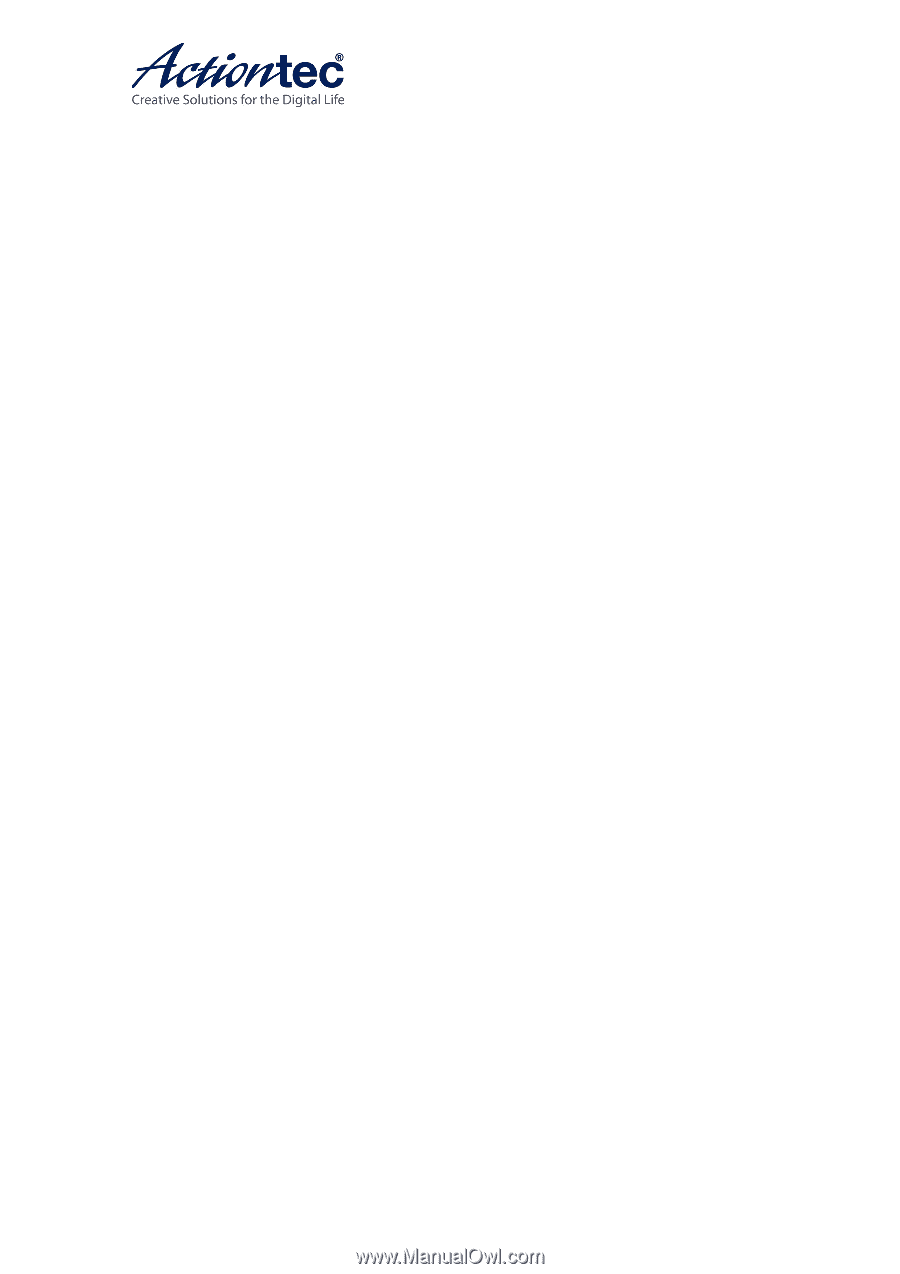
MyWirelessTV 2
Multi-Room Wireless
HD Video Kit
Model#: MWTV2TX & MWTV2RX
User Manual
V1.0