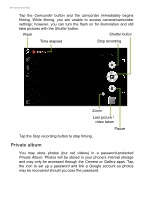Acer Liquid Zest 4G User Manual - Page 38
Private album, Camcorder, Shutter, Stop recording, Camera, Gallery
 |
View all Acer Liquid Zest 4G manuals
Add to My Manuals
Save this manual to your list of manuals |
Page 38 highlights
38 - Using the Camera Tap the Camcorder button and the camcorder immediately begins filming. While filming, you are unable to access camera/camcorder settings; however, you can turn the flash on for illumination and still take pictures with the Shutter button. Flash Shutter button Time elapsed Stop recording Zoom Last picture / video taken Pause Tap the Stop recording button to stop filming. Private album You may store photos (but not videos) in a password-protected Private Album. Photos will be stored in your phone's internal storage and may only be accessed through the Camera or Gallery apps. Tap the icon to set up a password and link a Google account so photos may be recovered should you lose the password.

38 - Using the Camera
Tap the
Camcorder
button and the camcorder immediately begins
filming. While filming, you are unable to access camera/camcorder
settings; however, you can turn the flash on for illumination and still
take pictures with the
Shutter
button.
Tap the
Stop recording
button to stop filming.
Private album
You may store photos (but not videos) in a password-protected
Private Album
. Photos will be stored in your phone’s internal storage
and may only be accessed through the
Camera
or
Gallery
apps. Tap
the icon to set up a password and link a Google account so photos
may be recovered should you lose the password.
Flash
Time elapsed
Shutter button
Stop recording
Zoom
Last picture /
video taken
Pause