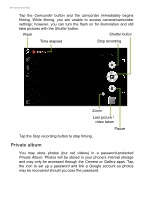Acer Liquid Zest 4G User Manual - Page 36
Google Hangouts, Maps, Navigation, Places and Latitude, Using the map
 |
View all Acer Liquid Zest 4G manuals
Add to My Manuals
Save this manual to your list of manuals |
Page 36 highlights
36 - Going online Google Hangouts Tap Hangouts from the Apps list to open Google Hangouts. Here you can see a list of your contacts connected to Google Hangouts services. Tap on a contact to open a chat session. After you have connected, you can open a video chat session. Maps, Navigation, Places and Latitude Get easy-to-follow directions using Google Maps, view real-time traffic condition and navigate by using spoken, turn-by-turn driving instructions. Also, view where your friends are, places of interest, and local businesses. Note Maps does not have information about every location. Some locations may not have all zoom levels. Using the map Tap the Maps icon in the Apps list. Drag the map with your finger to move the map around. To zoom in or out: 1. Double-tap a location on the map to zoom in on the location, and tap once to zoom out, or 2. Touch an area with two fingers at once and spread them apart to zoom in, and pinch them together to zoom out.