Acer Liquid Zest 4G User Manual - Page 20
Multitasking, Notification bar, Quick Settings, Home screen, Overview
 |
View all Acer Liquid Zest 4G manuals
Add to My Manuals
Save this manual to your list of manuals |
Page 20 highlights
20 - Using your phone Swipe down from the Notification bar to display any notifications. Swipe down twice or once with two fingers to open Quick Settings, which allows you to quickly adjust selected settings or turn features on or off. Multitasking You can have multiple apps open at the same time. To open a new app, tap the home icon to return to the Home screen, then start the new app. Tap the Overview icon to quickly navigate back and forth between previously-opened apps.
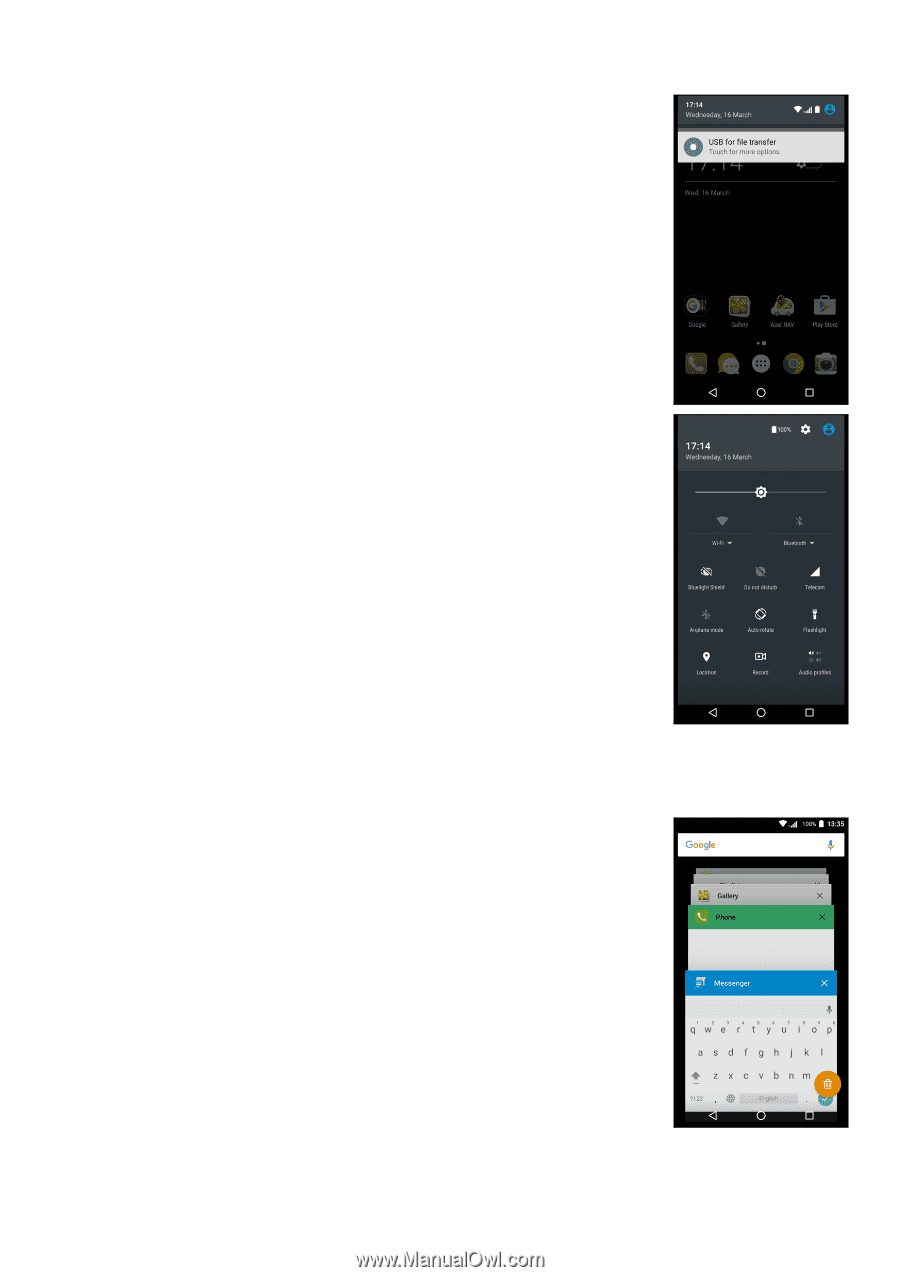
20 - Using your phone
Swipe down from the
Notification bar
to display any
notifications.
Swipe down twice or once with two fingers to open
Quick Settings
, which allows you to quickly adjust
selected settings or turn features on or off.
Multitasking
You can have multiple apps open at the same time.
To open a new app, tap the home icon to return to
the
Home screen
, then start the new app. Tap the
Overview
icon to quickly navigate back and forth
between previously-opened apps.














