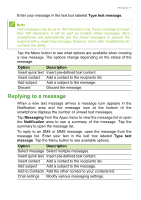Acer Liquid Z410 User Manual - Page 28
Direct dial widget, The voice call screen, Answering or declining a call
 |
View all Acer Liquid Z410 manuals
Add to My Manuals
Save this manual to your list of manuals |
Page 28 highlights
28 - Making calls Direct dial widget You may add a direct dial widget for a contact on your Home screen. Open the Apps menu, then tap the Widgets tab. Tap and hold Direct dial and you will be able to place the widget on your Home screen. Once placed, you will be able to select a contact to associate with that particular widget on your Home screen. The voice call screen You can minimize the call window to appear as a movable dialog instead of a whole screen by tapping the icon. You can even set this "floating" dialog box as the default voice call screen. To do so, open the Notification area and tap the down arrow to display more Quick Settings options(see Notification and status area on page 20). Tap the Float caller button to activate (green means Float caller is "ON"). Answering or declining a call When you have an incoming call, the number will be shown on the screen. To accept or decline the call, tap the appropriate icon and slide your finger across the screen. Ending a call To end a call, tap from the voice call screen.