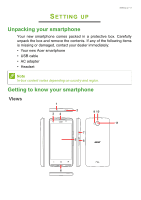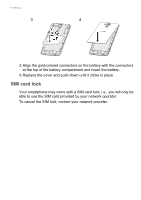Acer Liquid Z410 User Manual - Page 10
Waking your smartphone, Navigating through menus and options
 |
View all Acer Liquid Z410 manuals
Add to My Manuals
Save this manual to your list of manuals |
Page 10 highlights
10 - Using your smartphone smartphone does not unintentionally use any services. Your smartphone will lock automatically if it is not used for one minute. Waking your smartphone If the screen is off and the smartphone does not react to any taps on the screen or front panel button, then it has been locked and is in sleep mode. Press the power button to wake your smartphone. Unlock your smartphone by sliding your finger from one side of the screen to the other (it works both ways). For additional security, you may set an unlock pattern, a set of dots that must be touched in the correct order to access the smartphone. Open the Apps menu and then tap Settings > Security > Screen lock. If you forget your unlock pattern, please refer to Unlock pattern on page 77. You may also directly enter the lock screen apps. Tap and hold the lock screen icon, move your finer slightly in any direction, and release. The smartphone unlocks and opens that app. Navigating through menus and options To navigate through menus and options, there are three buttons beneath the screen. Back Tap this button to go to the previous page, or to go up one level in a menu. Home Tap this button to go directly to the Home screen. Tap and hold this button to open Search.