Acer Liquid M330 User Manual - Page 32
Using the map, or tap and hold a point on the map.
 |
View all Acer Liquid M330 manuals
Add to My Manuals
Save this manual to your list of manuals |
Page 32 highlights
32 - Going online Using the map Tap the Maps icon in the apps list. Drag the map with your finger to move the map around. Search Get current location Tap to open menu You can zoom in or out using a pinch action, or double tap a location on the map to zoom in on the location. Note Not all zoom levels are available for all locations. To select a location, Search or tap and hold a point on the map. Information about the selected location is displayed at the bottom of the screen. Drag the bar up to see more information. Get directions
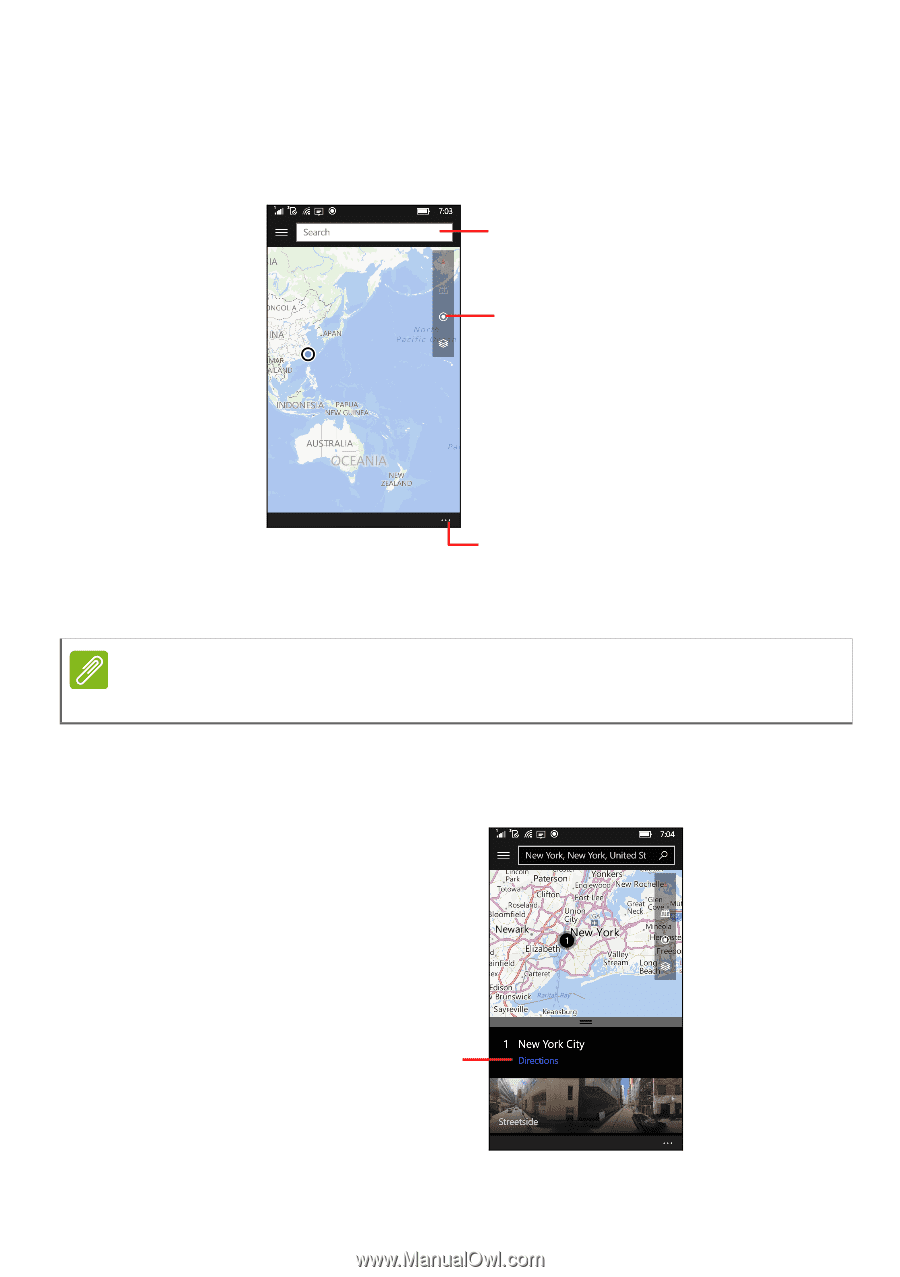
32 - Going online
Using the map
Tap the
Maps
icon in the apps list. Drag the map with your finger to
move the map around.
You can zoom in or out using a pinch action, or double tap a location
on the map to zoom in on the location.
To select a location,
Search
or tap and hold a point on the map.
Information about the selected location is displayed at the bottom of
the screen. Drag the bar up to see more information.
Tap to open menu
Get current location
Search
Note
Not all zoom levels are available for all locations.
Get directions














