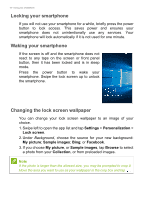Acer Liquid M330 User Manual - Page 13
Action center, Additional menus
 |
View all Acer Liquid M330 manuals
Add to My Manuals
Save this manual to your list of manuals |
Page 13 highlights
Using your smartphone - 13 1. Swipe left to open the app list and tap Settings > System > Notifications & actions. 2. Under Choose your quick actions, tap a tile and select a quick action from the list. Action center From quick actions, swipe down again, or tap Expand, to access the full Action center. Similar to quick actions, these allow you to instantly adjust or open settings. The function of each tile varies; you can tap to enable/disable a function, or to toggle through several setting levels. Tap and hold certain tiles to open detailled settings. Additional menus In certain apps, tap the '...' icon to see more menu options. Tap

Using your smartphone - 13
1.Swipe left to open the app list and tap
Settings
>
System
>
Notifications & actions
.
2.Under
Choose your quick actions
, tap a tile and select a quick action
from the list.
Action center
From
quick actions
, swipe down again, or tap
Expand
, to access the full
Action center
.
Similar to quick actions, these allow you to
instantly adjust or open settings.
The function of each tile varies; you can tap to
enable/disable a function, or to toggle through
several setting levels. Tap and hold certain tiles
to open detailled settings.
Additional menus
In certain apps, tap the ’...’ icon to see more menu options.
Tap