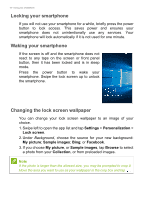Acer Liquid M330 User Manual - Page 14
Viewing open apps, Adjusting the volume, Entering text, &123, Settings, Time &, language
 |
View all Acer Liquid M330 manuals
Add to My Manuals
Save this manual to your list of manuals |
Page 14 highlights
14 - Using your smartphone Viewing open apps Tap and hold the Back button to display thumbnails of apps that are currently open. Swipe left or right to see all apps. Tap an thumbnail to jump to that app. Adjusting the volume Use the Volume up or Volume down buttons on the side of the smartphone to adjust the volume. The volume bar appears at the top of the screen to indicate the set level. Tap the down arrow to adjust other related settings. Note Tap the icon to the right of the volume bar to quickly change to ring or vibrate. If you wish to have silent as an option, you need to turn vibrate off. Entering text There is a standard onscreen keyboard that allows you to enter text. Tap and hold a key to select alternative characters, such as letters with accents. Tap the &123 button to see numbers and special characters. To change the language of the keyboard, tap Settings > Time & language > Keyboard and select your preferred alternate languages.