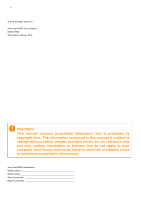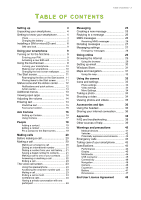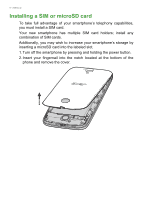Acer Liquid M330 User Manual
Acer Liquid M330 Manual
 |
View all Acer Liquid M330 manuals
Add to My Manuals
Save this manual to your list of manuals |
Acer Liquid M330 manual content summary:
- Acer Liquid M330 | User Manual - Page 1
User's Manual - Acer Liquid M330 | User Manual - Page 2
are for reference only and may contain information or features that do not apply to your computer. Acer Group shall not be liable for technical or editorial errors or omissions contained in this manual. Acer Liquid M330 smartphone Model number Serial number Date of purchase Place of purchase - Acer Liquid M330 | User Manual - Page 3
touchscreen 9 Locking your smartphone 10 Waking your smartphone 10 Changing the lock screen wallpaper ......... 10 The Start screen 11 Using the browser 29 Setting up email 30 Windows Store 31 Maps and navigation 31 Using 36 Appendix 38 FAQ and troubleshooting 38 Other sources of - Acer Liquid M330 | User Manual - Page 4
box. Carefully unpack the box and remove the contents. If any of the following items is missing or damaged, contact your dealer immediately: • Your new Acer smartphone • USB cable • AC adapter • Headset Note In-box content varies depending on country and region. Getting to know your smartphone Views - Acer Liquid M330 | User Manual - Page 5
/charger. 8 Volume up/down button Increases or decreases the smartphone volume. 9 Rear camera A camera for taking high-resolution images. 10 Flash LED flash for camera. 11 Handsfree speaker Emits audio from your smartphone; suitable for handsfree use. Charging the battery For initial use - Acer Liquid M330 | User Manual - Page 6
6 - Setting up Installing a SIM or microSD card To take full advantage of your smartphone's telephony capabilities, you must install a SIM card. Your new smartphone has multiple SIM card holders; install any combination of SIM cards. Additionally, you may wish to increase your smartphone's storage - Acer Liquid M330 | User Manual - Page 7
3. Insert the SIM or microSD card as shown. Setting up - 7 Micro SIM 1 Micro SIM 2 (optional) SIM 2 SIM 1 SD microSD card Note: Your smartphone may be equipped with one or two SIM slots depending on model. 4. Align the gold-colored connectors on the battery with the connectors at the top of the - Acer Liquid M330 | User Manual - Page 8
8 - Setting up 5. Replace the cover by aligning the tabs on the cover into the slots on the smartphone. Gently press the cover until it snaps in place. SIM card lock Your smartphone may come with a SIM card lock, i.e., you will only be able to use the SIM card provided by your network operator. To - Acer Liquid M330 | User Manual - Page 9
the screen turns on. You will then be asked to configure some settings before you can use your smartphone. Follow the onscreen instructions to complete setup. Note A Windows ID is necessary to use some features on your smartphone. Entering your PIN When you install a SIM card for the first time - Acer Liquid M330 | User Manual - Page 10
10 - Using your smartphone Locking your smartphone If you will not use your smartphone for a while, briefly press the power button to lock access. This saves power and ensures your smartphone does not unintentionally use any services. Your smartphone will lock automatically if it is not used for one - Acer Liquid M330 | User Manual - Page 11
The Start screen The first screen you see after starting up the smartphone is the Start screen. This screen displays a selection of information in Live Tiles which update in real time. Tap a tile to open the corresponding app. Tiles show you things like how many new messages you have, missed calls, - Acer Liquid M330 | User Manual - Page 12
12 - Using your smartphone Status icons and the Action center The icons in the status bar give you an overview of your smartphone's status. If the status bar is hidden, swipe down from the top of the screen. The top-left area displays status information, such as connectivity, signal strength, and - Acer Liquid M330 | User Manual - Page 13
Using your smartphone - 13 1. Swipe left to open the app list and tap Settings > System > Notifications & actions. 2. Under Choose your quick actions, tap a tile and select a quick action from the list. Action center From quick actions, swipe down again, or tap Expand, to access the full Action - Acer Liquid M330 | User Manual - Page 14
14 - Using your smartphone Viewing open apps Tap and hold the Back button to display thumbnails of apps that are currently open. Swipe left or right to see all apps. Tap an thumbnail to jump to that app. Adjusting the volume Use the Volume up or Volume down buttons on the side of the smartphone to - Acer Liquid M330 | User Manual - Page 15
hold the key. To type special characters, such as æ or ê, tap and hold the letter to open a list of available special characters. Predictive text Windows Phone provides predictive text input. As you tap the letters of a word, a selection of words are displayed above the keyboard that continue the - Acer Liquid M330 | User Manual - Page 16
Use Cortana. 3. You will need to sign in with a Microsoft account by tapping Sign in and then selecting the account to use from the next window that opens. 4. Enter your account information and password if needed. Tap Next if you want to add the device to your account or, tap Sign - Acer Liquid M330 | User Manual - Page 17
the reminder, or Cancel to cancel the reminder. Note The Cortana feature is being progressively rolled out globally. It will be replaced by Windows Search in countries where it is not available. For more information on getting the best out of Windows 10 Mobile, you can refer to www.windowsphone.com. - Acer Liquid M330 | User Manual - Page 18
on your smartphone (please see Setting up email on page 30) any contacts stored for that account will be imported to your smartphone. Your friends' Windows Live and Facebook feeds will appear in the People app, their photos appear in your Photo app. When you tap a contact's name, their Profile page - Acer Liquid M330 | User Manual - Page 19
to the contact's information. . This Linking contacts You may find that there are multiple entries for a single contact, for example an entry from your Windows Live contact list, one from Facebook, and one from Gmail. You can link multiple entries so that you can view all the entries on one - Acer Liquid M330 | User Manual - Page 20
20 - Making calls MAKING CALLS This chapter shows you how to make phone calls, and the various options available to you during your call. Before making a call Check that the phone function is on before you make a call. You can confirm the phone status from the status bar. Note Most SIM cards come - Acer Liquid M330 | User Manual - Page 21
all recognize 112 as an emergency number. This will usually connect you to an operator who will be able to connect you to the emergency services in your area. In North America, dialling 112 will redirect you to 911. SIM cards may come with other emergency numbers, contact your network provider - Acer Liquid M330 | User Manual - Page 22
22 - Making calls 3. Enter the contact information and tap . Making a call to one of your contacts You can make a call to one of your contacts by tapping either the Phone tile, or the People tile. • From the Phone app, tap Speed dial or History and tap bottom of the page to open your list of - Acer Liquid M330 | User Manual - Page 23
Ending a call To end a call, press End call from the voice call screen. The voice call screen Once you have dialed your number the voice call screen appears, which displays the number/ contact you are talking to, the call duration and tiles to open the onscreen number pad, put the call on hold, - Acer Liquid M330 | User Manual - Page 24
24 - Making calls Putting a call on hold To put a call on hold, tap Hold. To return to the call, tap Hold again. Conference calls If you have one call on hold and another online, you can combine both calls to create a conference call. After the first call is established, tap Add call to dial the - Acer Liquid M330 | User Manual - Page 25
MESSAGING Messaging - 25 This chapter shows you how to set up and use the messaging functions of your smartphone. All SMS and MMS messages are accessed via Messaging. Messaging automatically arranges received and sent messages into conversations by contact name or phone number. To access Messaging - Acer Liquid M330 | User Manual - Page 26
26 - Messaging Note SMS messages may be up to 160 characters long. If your message is longer than 160 characters, it will be sent as multiple linked messages. Most phones will automatically join the linked messages to present the recipient with a single long message, however, some older phones do - Acer Liquid M330 | User Manual - Page 27
new message on page 25. 2. Tap and speak your message. The smartphone will use voice recognition technology to convert your spoken words to text. 3. Review the text and tap to send the message. Note Voice recognition technology is affected by accents and personal speech patterns. It is important to - Acer Liquid M330 | User Manual - Page 28
28 - Messaging Group text This automatically groups text messages by sender. Emergency messages You can enable or disable receiving emergency messages, also known as Amber alerts. The default setting is to receive all alerts. - Acer Liquid M330 | User Manual - Page 29
GOING ONLINE Going online - 29 Browsing the Internet In order to browse the Internet with your smartphone, you must be connected to a data or wireless network. Using the browser Tap the Internet Edge tile on the Start screen to start browsing. To open a new website, tap the address box at the - Acer Liquid M330 | User Manual - Page 30
be set up in a few easy steps. Tap Outlook Mail on the Start screen, then Get Started and Add account to start. Select your email service provider then enter your email address and password. Tap Sign in to access your account. If your email provider is not in the list, tap - Acer Liquid M330 | User Manual - Page 31
prompted to set up or sign into your account(s) the first time you use Windows Store. Tap the Store tile on the Start screen to begin. Here you and navigate by using spoken, turn-by-turn driving instructions with Navigation, view where your friends are and places of interest and local businesses. - Acer Liquid M330 | User Manual - Page 32
32 - Going online Using the map Tap the Maps icon in the apps list. Drag the map with your finger to move the map around. Search Get current location Tap to open menu You can zoom in or out using a pinch action, or double tap a location on the map to zoom in on the location. Note Not all zoom levels - Acer Liquid M330 | User Manual - Page 33
mode. Photo settings Photo settings are visible at the top-middle of the screen. Four icons are displayed: Switch camera, Flash, HDR , and More. Tap to toggle setting on or off (Flash also provides an Auto setting), or to view more image settings. Tap the arrow to see and adjust: White balance - Acer Liquid M330 | User Manual - Page 34
34 - Using the camera Video settings The settings at the top of the screen change when Video mode is active. Three icons are displayed: Switch camera, Video light, and More. Tap to toggle setting on or off, or to view more image settings. Tap the arrow to see: White balance, Focus, and Brightness. - Acer Liquid M330 | User Manual - Page 35
Using the camera - 35 Viewing photos and videos After you have taken your photo or video, it is automatically saved. Once you have taken a photo or video, you can view it by tapping the Photo tile on the Start screen. Scroll through the collections to find the item you wish to view. Tap the - Acer Liquid M330 | User Manual - Page 36
the button on the microphone again. You may also use a Bluetooth headset to make and receive calls. Sharing your Internet connection Your smartphone supports Internet connection sharing with up to five clients or computers. You may share your connection over Wi-Fi or Bluetooth; if you use Wi - Acer Liquid M330 | User Manual - Page 37
Accessories and tips - 37 Note A Mobile hotspot over Wi-Fi uses your smartphone's Wi-Fi connection. If you have a Wi-Fi connection enabled, and turn on a Mobile hotspot, the previous Wi-Fi connection will be terminated. Important Some providers and countries do not allow the use of a smartphone as a - Acer Liquid M330 | User Manual - Page 38
38 - Appendix APPENDIX FAQ and troubleshooting This section lists frequently asked questions that may arise during the I view my picture files? You may be trying to view an image that is not supported. See Multimedia on page 45. Why can't I view my video files? You may be trying to view a - Acer Liquid M330 | User Manual - Page 39
periods of use, such as watching a video or a long smartphone conversation. Other sources of help For information on Up-to-date information regarding your smartphone Service enquiries Refer to ... www.acer.com mobile.acer.com www.acer.com/support - Acer Liquid M330 | User Manual - Page 40
out parts that could result in a fire or electric shock. Never spill liquid of any kind onto or into the product. • To avoid damage of battery pack. Protecting your hearing To protect your hearing, follow these instructions. • Increase the volume gradually until you can hear clearly and comfortably - Acer Liquid M330 | User Manual - Page 41
but are not limited to: wireless LAN (WLAN), Bluetooth and/or cellular services. Remember to follow any special regulations in force in any area, and device in health care facilities when any regulations posted in these areas instruct you to do so. Hospitals or health care facilities may be using - Acer Liquid M330 | User Manual - Page 42
service may be dangerous and may invalidate any warranty that may apply to the device. Check regularly that all wireless equipment in your vehicle is mounted and operating properly. Do not store or carry flammable liquids and obey all signs and instructions. Potentially explosive atmospheres include - Acer Liquid M330 | User Manual - Page 43
certain features are in use, you may first need to turn those features off before you can make an emergency call. Consult this guide or your service provider for more information. When making an emergency call, give all the necessary information as accurately as possible. Your wireless device may be - Acer Liquid M330 | User Manual - Page 44
. 6. DO use a soft, damp cloth to clean your smartphone. If the surface of the screen becomes soiled, clean it with a soft cloth moistened with diluted window-cleaning solution. 7. DO NOT press down on the screen with force, otherwise you may crack the screen. - Acer Liquid M330 | User Manual - Page 45
• System memory: • 1 GB RAM • 8 GB eMMC • Windows 10 Mobile operating system* * For updated operating system information, please refer to www.acer.com. Display • 4.5" IPS LCD, capacitive touchscreen • 854 x 480 resolution Multimedia Formats supported: Type Image Audio playback Ringtone Video - Acer Liquid M330 | User Manual - Page 46
MHz (B4) / 1900 MHz (B2) / 2600 MHz (B7) • SKU 3: 700 MHz (B28) / 900 MHz (B8) / 1800 MHz (B3) * Frequencies depend on model. Navigation • GPS • aGPS support (SUPL) Camera • 5 MP rear camera • Auto-focus • LED flash • 5 MP front camera • Fixed focus Expansion • microSD memory card slot (up to 32 GB) - Acer Liquid M330 | User Manual - Page 47
- 47 Battery • 2000 mAh Lithium-ion battery (user-replaceable) Note Length of battery operation will depend on power consumption which is based on system resource use. For example, constantly using the backlight or using power-demanding apps will shorten battery life between charges. Dimensions - Acer Liquid M330 | User Manual - Page 48
for your personal use; and 6. Sublicense or otherwise make the Software available to third parties, except that you may, after prior written notification to Acer, transfer the Software as a whole to a third party so long as you do not retain any copies of the Software and such third party accepts - Acer Liquid M330 | User Manual - Page 49
- 49 Sudan and Syria; or (ii) use any Software for any use prohibited by the laws or regulations of the United States. SUPPORT SERVICES Acer is not obligated to provide technical or other support for the Software. ACER LIVE UPDATE Certain of the software contains elements that enable the use of the - Acer Liquid M330 | User Manual - Page 50
You may not use the Third Party Software in any manner that could damage, disable, overburden, or impair the services provided by Acer's licensors or suppliers hereunder ("Third Party Services"). Furthermore, you may not use the Third Party Software in any manner that could interfere with any other

User’s Manual