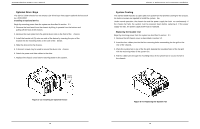Acer Altos T110 F4 Service Guide - Page 12
Inspecting the Processor, Installation, Installing/Removing the Heatsink,
 |
View all Acer Altos T110 F4 manuals
Add to My Manuals
Save this manual to your list of manuals |
Page 12 highlights
SuperWorkstation 5039D-I User's Manual Figure 3-4. Inspecting the Processor Installation 5. With the processor inserted into the socket, inspect the four corners of the CPU to make sure that it is properly installed and flush with the socket. CPU properly installed Load lever locked into place Figure 3-5. Installing/Removing the Heatsink 6. Carefully press the processor load lever down until it locks into its retention tab. Installing a Heatsink (Example) 1. Place the heat sink on top of the CPU so that the four mounting holes are aligned with those on the heatsink retention mechanism. 2. Screw in two diagonal screws (i.e. the #1 and the #2 screws) until they are just snug. Do not fully tighten the screws or you may damage the CPU. 3. Add the two remaining screws then finish the installation by fully tightening all four screws (be careful not to overtighten). 20 Chapter 3: Maintenance and Component Installation Screw#1 Motherboard Mounting Holes Screw#2 Heatsink Bracket Figure 3-6. Installing the Heatsink Note: The figure above is for illustrative purposes only. A different heatsink may be used in the 5039D-I Removing a Heat sink We do not recommend removing the heatsink. If necessary, please follow the instructions below to prevent damage to the CPU or the CPU socket. 1. Unscrew and remove the heatsink screws from the motherboard in the sequence as show in the figure above. 2. Hold and gently pivot the heatsink back and forth to loosen it from the CPU. (Do not use excessive force when dislodging the heatsink.). 3. Once the heatsink is loose, remove it from the CPU. 21