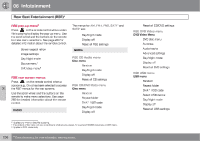2013 Volvo S80 Owner's Manual - Page 257
2013 Volvo S80 Manual
Page 257 highlights
06 Infotainment Rear Seat Entertainment (RSE)* Switching off the rear screens Both of rear screens can be switched off from the front center control panel. This function can be activated under RSE settings Display off as explained in points 2-4 in the section "Selecting a source for the rear screens from the front center control panel" on page 254. Press one of the remote control's number keys (0 - 9) to switch the screens on again. The screens will also be switched on when the ignition is switched on. Rear screen settings2 When watching a video file, a pop-up menu can on the remote be displayed by pressing control. The content of this menu will vary, depending on the what is being played/viewed. Zoom 1: Full-screen image, but parts of the image will not be viewable. Zoom 2: Full-screen image, but the aspect ratio will be slightly distorted. Unless otherwise indicated, the aspect ratio will be Normal. Press on the remote control and change the setting under Aspect ratio on the screen. See also page 257 for additional information about the RSE menus. Day/Night mode The screens can be set for three different lighting conditions: Auto, Day or Night. Press on the remote control and change the setting under Day/Night mode on the screen. See also page 257 for additional information about the RSE menus. Disabling the remote control (front) The IR transceiver for the front screen can be switched off, which means that the remote control cannot be used on the front screen. This function can be activated under RSE settings Disable remote control (front) as explained in points 2-4 in the section "Selecting a source for the rear screens from the front center control panel" on page 254. Source menu The content of each source's pop-up menu will vary, depending on what is being played/ viewed, for example: CD/DVD data menu or USB menu. See also page 257 for additional information about the RSE menus. Image settings Screen settings can be made for brightness, contrast, tint and color. on the remote control and change Press the setting under Image settings on the screen. See also page 257 for additional information about the RSE menus. DVD menu3 If a DVD video is being viewed, this selection will appear in the pop-up menu. See also page 257 for additional information about the RSE menus. 06 Screen aspect ratio Three screen aspect ratios can be set: Normal, Zoom 1 and Zoom 2. Normal: The image on the screen is presented at the normal aspect ratio (usually 4:3 or 16:9). 2 3 Applies only when watching video files. Applies only to video DVDs. `` * Option/accessory, for more information, see Introduction. 255