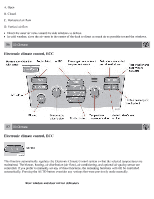2008 Volvo S60 Owner's Manual - Page 76
2008 Volvo S60 Manual
Page 76 highlights
Reprogramming a Single HomeLink Button To program a device to HomeLink using a HomeLink button previously trained, follow these steps: 1. Press and hold the desired HomeLink button. Do NOT release until step 4 has been completed. 2. When the indicator light begins to flash slowly (after 20 seconds), position the handheld transmitter 1 to 3 inches away from the HomeLink surface. 3. Press and hold the handheld transmitter button. The HomeLink indicator light will flash, first slowly and then rapidly. 4. When the indicator light begins to flash rapidly, release both buttons. The previous device has now been erased and the new device can be activated by pushing the HomeLink button that has just been programmed. This procedure will not affect any other programmed HomeLink. Erasing Channels Individual buttons cannot be erased. However, to erase all three programmed buttons: 1. Press and hold the two outside buttons until the indicator light begins to flash (after 20 seconds). 2. Release both buttons. The HomeLink® Wireless Control System is now in the training (learning) mode and can be programmed at any time following steps 2 through 4 in the Programming section. Contents | Top of Page