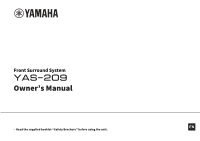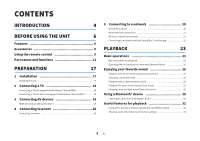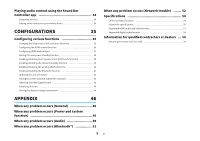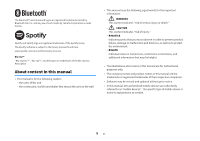Yamaha YAS-209 YAS-209 Owners Manual
Yamaha YAS-209 Manual
 |
View all Yamaha YAS-209 manuals
Add to My Manuals
Save this manual to your list of manuals |
Yamaha YAS-209 manual content summary:
- Yamaha YAS-209 | YAS-209 Owners Manual - Page 1
Front Surround System Owner's Manual EN • Read the supplied booklet "Safety Brochure" before using the unit. - Yamaha YAS-209 | YAS-209 Owners Manual - Page 2
Connecting a TV 18 Connecting a TV that supports Audio Return Channel (ARC 18 Connecting a TV that does not support Audio Return Channel (ARC 19 3 Connecting AV 21 Connecting to a network with the Sound Bar Controller app 22 PLAYBACK 23 Basic operations 23 Basic procedure for playback 23 - Yamaha YAS-209 | YAS-209 Owners Manual - Page 3
Sound Bar Controller app 34 Streaming services 34 Playing audio Updating the unit's firmware 42 Pairing the center unit and subwoofer manually 42 Selecting the HDMI signal format 43 Initializing the unit 44 Setting the dynamic range compression 44 When any problem occurs (Network trouble - Yamaha YAS-209 | YAS-209 Owners Manual - Page 4
on instructions, restrictions on functions, and additional information that may be helpful. About functions included in the unit The services that can be used with this unit that are provided by third parties may be changed, suspended, or ended without notice. Please be aware that Yamaha Corporation - Yamaha YAS-209 | YAS-209 Owners Manual - Page 5
use of such marks by Yamaha Corporation is under license. Spotify instructional purposes only. • The company names and product names in this manual are the trademarks or registered trademarks of their respective companies. • Software may be revised and updated without prior notice. • In this manual - Yamaha YAS-209 | YAS-209 Owners Manual - Page 6
to the unit. n Play surround sound n Ask Alexa to control the unit Audio from a TV, media streaming service, or BD/ DVD player can be played with 3D surround sound/ surround sound. 6 En Alexa, turn up the . Alexa may not be available in your region. View the Yamaha product website for details. - Yamaha YAS-209 | YAS-209 Owners Manual - Page 7
and settings can be easily accessed and controlled via the app. n Listen to audio from Bluetooth devices and streaming services Streaming services Bluetooth devices Enjoy listening to audio from Bluetooth devices and streaming services* such as Amazon Music and Spotify. * A subscription may be - Yamaha YAS-209 | YAS-209 Owners Manual - Page 8
and video formats" (p.57) HDMI control function Link functions of a TV and the unit are available using the TV's remote control. When a TV that supports Audio Return Channel (ARC) is used, this ARC-compatible unit can be connected to the TV via a single HDMI cable. For details, see the following - Yamaha YAS-209 | YAS-209 Owners Manual - Page 9
have received all of the following accessories. The unit (YAS-CU209) In this manual, the unit may also be referred to as the "center template Use when mounting the center unit on a wall. Quick Start Guide Safety Brochure Battery insulating strip Operating range of the remote control Operate the - Yamaha YAS-209 | YAS-209 Owners Manual - Page 10
Replacing the battery in the remote control WARNING • DO NOT SWALLOW THE BATTERY. • Keep new and used batteries away from children. • If the battery compartment does not close securely, stop using the product and keep it away from children. The remote control supplied with this product contains a - Yamaha YAS-209 | YAS-209 Owners Manual - Page 11
indicator status, such as off, glowing, and flashing, are shown as the illustrations below. Off Glows Flashes i h b ) (Alexa) Manually wake Alexa to enable a voice command (p.25). c ) (Microphones disabled) Touch to disable the microphones. Alexa will not respond to utterances while the microphones - Yamaha YAS-209 | YAS-209 Owners Manual - Page 12
i Remote control sensor Receives infrared (IR) signals from the remote control of the unit (p.9). n NOTE • b, c, d, e and f are touch sensors. Touch icons with your finger to control functions. • Do not place any objects on the touch panel as doing so may result in unintended operations. • When - Yamaha YAS-209 | YAS-209 Owners Manual - Page 13
to a TV that does not support ARC. This jack cannot be used when the unit is connected to an ARC-compatible TV (p.19). f UPDATE ONLY jack Use to update this unit's firmware, if necessary. The jack is located inside the cover. Refer to the instructions supplied with the firmware for details. 13 En - Yamaha YAS-209 | YAS-209 Owners Manual - Page 14
as follows. Front panel Rear panel bcd a e a Bass reflex port b PAIRING button Use to pair the center unit with the subwoofer manually (p.42). c STANDBY indicator Shows subwoofer's status (p.15). d * indicator Glows when the center unit and subwoofer are connected wirelessly. e Power connector - Yamaha YAS-209 | YAS-209 Owners Manual - Page 15
EXT j f INFO k | SUBWOOFER VOLUME g l a @ (Alexa) button Manually wake Alexa to enable a voice command (p.25). b Input buttons Select an : Sound from a Bluetooth device (p.30) • NET : Audio from streaming services (p.34) c CLEAR VOICE button Enable/disable the clear voice function (p.29). - Yamaha YAS-209 | YAS-209 Owners Manual - Page 16
i 3D SURROUND button Switch between 3D surround playback and surround playback each time the button is pressed (p.28). j STEREO button Switch to stereo (2-channel) playback (p.28). k VOLUME (+/-) button Adjust the volume of the unit (p.23). l INFO button Confirm the type of audio signal being played - Yamaha YAS-209 | YAS-209 Owners Manual - Page 17
PREPARATION 1 Installation Installing the unit Install the unit as shown in the following illustration. Install the subwoofer externally of the center unit. To prevent sound from reflecting off of walls, angle the subwoofer slightly toward the center of the room. Touch panel n NOTICE • Do not stack - Yamaha YAS-209 | YAS-209 Owners Manual - Page 18
an audio cable as well as an HDMI cable. If, however, the TV supports Audio Return Channel (ARC), TV audio signals can be input to the unit via unit to the TV. n NOTE • Connect an HDMI cable to the audio return channel supported jack (the jack with "ARC" indicated) on TV. • Enable the HDMI control - Yamaha YAS-209 | YAS-209 Owners Manual - Page 19
Connecting a TV that does not support Audio Return Channel (ARC) Connect the TV to the unit with an HDMI cable (sold separately) and an optical digital audio cable (supplied). HDMI OUT ( - Yamaha YAS-209 | YAS-209 Owners Manual - Page 20
Sound Bar Controller app for mobile devices information on security best practices. n manually, apply the same subnet used by this unit to all devices. • Use of a broadband connection is recommended when using Internet services. • The unit cannot be connected to a network that requires manual setup - Yamaha YAS-209 | YAS-209 Owners Manual - Page 21
unit to a wireless router (access point) to use a network. See the following for instructions on connecting to a wireless router (access point). • "Connecting to a network with the Sound Bar Controller app" (p.22) Internet Modem Wireless router (access point) Mobile device n NOTE • If the unit - Yamaha YAS-209 | YAS-209 Owners Manual - Page 22
Play. 2 Follow the app's on-screen instructions to complete the settings. The * indicator on the unit glows when the unit is connected to a wireless network. Glows (White) n NOTE When the unit is connected to a network for the first time after purchase, the unit's firmware is updated to the latest - Yamaha YAS-209 | YAS-209 Owners Manual - Page 23
PLAYBACK Basic operations Basic procedure for playback Basic procedure for playing back music is as follows. HDMI z TV BLUETOOTH NET CLEAR VOICE 3D SURROUND MOVIE TV MUSIC SPORTS GAME STEREO BASS EXT INFO | SUBWOOFER VOLUME HDMI z TV BLUETOOTH NET CLEAR VOICE 3D SURROUND SPORTS GAME - Yamaha YAS-209 | YAS-209 Owners Manual - Page 24
TV audio BLUETOOTH: Sound from a Bluetooth device NET: Audio from streaming services The indicator for the selected input source glows. Example When TV is the center unit and subwoofer manually. For details, see the following: - "Pairing the center unit and subwoofer manually" (p.42) • For details - Yamaha YAS-209 | YAS-209 Owners Manual - Page 25
See the following website for details on the supported streaming services: https://manual.yamaha.com/av/sb/ss/sbc/ n NOTE • As of August 2019, Amazon Alexa supports the following languages: English, German and French. • Service is limited to certain areas. • Services supported by the unit may not be - Yamaha YAS-209 | YAS-209 Owners Manual - Page 26
Amazon Alexa is a service provided by Amazon. This service may change, be discontinued, or be terminated without notice. Please note that Yamaha Corporation is in no Sound Bar Controller app to enable or disable the Voice Control Ready function. • The dedicated Amazon Alexa app for mobile devices - Yamaha YAS-209 | YAS-209 Owners Manual - Page 27
n Alexa indicator The Alexa indicator on this unit glows depending on the status of Alexa, as follows. Examples of Alexa indicator activity Status of Alexa Idle Goes off Glows pale blue Listening to a request Flashing blue Processing a request Responding Flashing blue and pale blue slowly - Yamaha YAS-209 | YAS-209 Owners Manual - Page 28
SURROUND Glows (blue): 3D surround playback Surround playback 3D SURROUND Glows (white): surround playback Selecting a surround mode Select the surround mode best suited to the content by pressing MOVIE, TV, MUSIC, SPORTS, or GAME with 3D surround playback or surround playback enabled. MOVIE TV - Yamaha YAS-209 | YAS-209 Owners Manual - Page 29
Playback of human voices clearly (Clear Voice) Press CLEAR VOICE to turn on the clear voice function. Human voices such as dialogue in movies, TV shows, news, and sport commentary can be heard clearly. Press the button again to disable the function. The indicators will go off. CLEAR VOICE Glows - Yamaha YAS-209 | YAS-209 Owners Manual - Page 30
Using a Bluetooth® device Listening to audio from a Bluetooth® device Audio content from a Bluetooth device (such as a smartphone, tablet, laptop, or digital music player) can be played through this unit over a wireless connection. Bluetooth devices n NOTE • Our exclusive Compressed Music Enhancer - Yamaha YAS-209 | YAS-209 Owners Manual - Page 31
the following illustration. 4 Play content with audio on the Bluetooth device. The unit will begin playing audio from the Bluetooth device. Yamaha YAS-209 When the connection between the Bluetooth device and the unit is established, a completion message is displayed on the Bluetooth device, and - Yamaha YAS-209 | YAS-209 Owners Manual - Page 32
Useful features for playback Using a TV's remote control to operate the unit (HDMI control) The HDMI control function coordinates TV and unit operation so that the unit can be operated using the TV's remote control. When the unit is connected to a TV via HDMI cable, the TV's remote control can be - Yamaha YAS-209 | YAS-209 Owners Manual - Page 33
Showing audio information and function settings The type of audio signal being played, as well as settings for functions can be confirmed by the status of indicators. 1 Press INFO. The indicators on the unit will show the following audio information for three seconds immediately after INFO is - Yamaha YAS-209 | YAS-209 Owners Manual - Page 34
Amazon Alexa to select content to play from a streaming service. See the product information page on the Yamaha website for information on services supported by the unit. For additional information on the streaming services, see the following website. https://manual.yamaha.com/av/sb/ss/sbc/ n NOTE - Yamaha YAS-209 | YAS-209 Owners Manual - Page 35
CONFIGURATIONS Configuring various functions Changing the brightness of the indicators (Dimmer) Change the brightness of the indicators on the center unit. The brightness is dim by default. 1 Turn off the unit. 2 Press and hold MUSIC for at least five seconds. The brightness setting of the - Yamaha YAS-209 | YAS-209 Owners Manual - Page 36
Audio Return Channel (ARC), or when using HDMI signal pass-through. For details, see the following: - "Connecting a TV that supports Audio Return Channel (ARC)" (p.18) - "HDMI connection with an AV device" (p.19) • If the unit cannot be operated with the TV's remote control, confirm that - Yamaha YAS-209 | YAS-209 Owners Manual - Page 37
Configuring HDMI audio output Select the device from which audio input via the unit's HDMI IN jack will be played when the HDMI control function is disabled. HDMI audio is output from this unit by default. The unit (default) TV Play HDMI audio input signal from the unit. Play HDMI audio input - Yamaha YAS-209 | YAS-209 Owners Manual - Page 38
Setting the auto power standby function Enabling the auto power standby function prevents the unit from remaining on when not in use. When the auto power standby function is enabled, the unit automatically turns off in any of the following situations. • No operations for 8 hours • No audio input and - Yamaha YAS-209 | YAS-209 Owners Manual - Page 39
Enabling/disabling touch panel control (Child Lock function) Disable touch panel control to prevent children from accidentally operating the unit. Touch panel control is enabled by default. 1 Turn off the unit. 2 Press and hold INFO for at least five seconds. The touch panel control is enabled or - Yamaha YAS-209 | YAS-209 Owners Manual - Page 40
or Bluetooth device as follows. This function is enabled by default. • The unit can also be turned on and off using the Sound Bar Controller app installed on your mobile device. • When a Bluetooth device is connected to this unit while it is off, this unit turns on and the input source - Yamaha YAS-209 | YAS-209 Owners Manual - Page 41
Enabling/disabling the wireless (Wi-Fi) function Enable or disable the wireless (Wi-Fi) function. This function is enabled by default. 1 Turn off the unit. 2 Press and hold NET for at least five seconds. The wireless (Wi-Fi) function is enabled or disabled. NET Once the indicator has shown the - Yamaha YAS-209 | YAS-209 Owners Manual - Page 42
• For details on update, visit the Yamaha website. When a new firmware is released, a "NEW" icon is displayed on the screen of the Sound Bar Controller app. Tap the icon, then follow the onscreen instructions to update the firmware. Pairing the center unit and subwoofer manually The center unit and - Yamaha YAS-209 | YAS-209 Owners Manual - Page 43
the subwoofer does not glow after following the procedure described here, see "No sound is coming from the subwoofer" (p.50). Selecting the HDMI signal format Problems such as a lack of sound or the appearance of abnormal colors in a video may occur when some AV devices are connected to the unit - Yamaha YAS-209 | YAS-209 Owners Manual - Page 44
Initializing the unit Reset the settings of the unit to the factory presets. 1 Turn off the unit. 2 Touch and hold } and z on the unit until all indicators except the Alexa indicator flash. Flash (initialized) Setting the dynamic range compression Select the dynamic range compression level. This - Yamaha YAS-209 | YAS-209 Owners Manual - Page 45
The indicators show the compression level applied for several seconds. Compression level Indicators Compression (maximum) Compression (standard) Glows (white) No compression Glow (white) n NOTE Press INFO to confirm the dynamic range compression level applied to the unit. For details, see - Yamaha YAS-209 | YAS-209 Owners Manual - Page 46
you are experiencing is not listed or if the instructions do not help, turn off the unit, disconnect the power cord, and contact the nearest authorized Yamaha dealer or service center. When any problem occurs (Power and system function) The power turns off suddenly l The auto power standby function - Yamaha YAS-209 | YAS-209 Owners Manual - Page 47
dealer or service center. l The firmware has not been updated properly. (The * indicator is flashing.) Use a USB flash drive to update the firmware. For details, see the product information page on the Yamaha website. - Product information page > Support (Download) > Firmware/ Software No operations - Yamaha YAS-209 | YAS-209 Owners Manual - Page 48
of the device connected to the unit. See the following if such an error occurs: - "Selecting the HDMI signal format" (p.43) l The TV does not support HDCP version 2.2/2.3. Connect the unit to the HDMI input jack on an HDCP v2.2/2.3compliant TV when playing video content that requires an HDCP v2 - Yamaha YAS-209 | YAS-209 Owners Manual - Page 49
Controller app" (p.22) Alexa does not respond when summoned. l The microphones are disabled. Touch ) to enable the microphones. When any problem occurs 37) l The HDMI control function is disabled. When connecting a TV that supports ARC (Audio Return Channel) to the unit using an HDMI cable only, - Yamaha YAS-209 | YAS-209 Owners Manual - Page 50
Unplug the power cord from the AC wall outlet and contact the nearest authorized Yamaha dealer or service center. l The playback source does not contain low-frequency signals. Play pair the center unit and subwoofer manually. For details, see the following: "Pairing the center unit and subwoofer - Yamaha YAS-209 | YAS-209 Owners Manual - Page 51
high-frequency device. Move those devices away from the unit. When any problem occurs (Bluetooth®) No surround effect l Stereo playback is selected. Select Bluetooth device you are using may not support the A2DP profile. Use a Bluetooth device that supports the A2DP profile. l The connection - Yamaha YAS-209 | YAS-209 Owners Manual - Page 52
emit electromagnetic waves. When any problem occurs (Network trouble) The network feature does not function l The network parameters (IP address) have not been obtained properly. Enable the DHCP server function on the wireless router. l The unit does not support - Yamaha YAS-209 | YAS-209 Owners Manual - Page 53
port designated by each streaming service. The port number varies depending on the streaming service. The Sound Bar Controller app does not detect the unit Enabling/disabling the wireless (Wi-Fi) function" (p.41) Firmware update via the network is failed l It may not be possible depending on the condition - Yamaha YAS-209 | YAS-209 Owners Manual - Page 54
Specifications Center unit specifications Center unit (YAS-CU209) specifications are as follows. Amplifier section Maximum rated 1 (UPDATE ONLY) 1 (NETWORK) Bluetooth Function Sink function (source device to this unit) Bluetooth version Ver 4.2 Supported profiles A2DP Supported codecs Sink - Yamaha YAS-209 | YAS-209 Owners Manual - Page 55
2480 MHz 8.8 dBm (7.6 mW) Network Ethernet standard 100BASE-TX/10BASE-T Supported codecs WAV (PCM format only) /FLAC: up to 192 kHz consumption 25 W 4.3 W (Voice Control Ready) Standby power consumption • [U.S.A., Canada, Taiwan and Mexico models] - HDMI control off, network standby off - HDMI - Yamaha YAS-209 | YAS-209 Owners Manual - Page 56
To obtain the latest manual, access the Yamaha website then download the manual file. Subwoofer specifications 60 Hz AC 100 to 240 V, 50/60 Hz Power consumption 20 W Standby power consumption • [U.S.A., Canada , Taiwan and Mexico models] • [U.K. and Europe models and other models] 0.8 W 0.8 W - Yamaha YAS-209 | YAS-209 Owners Manual - Page 57
50 Hz, 30 Hz, 25 Hz, 24 Hz Copyright protection standard This unit supports HDCP version 2.3. n NOTE • Refer to documentation supplied with the AV device manual apply to the latest specifications as of the publishing date. To obtain the latest manual, access the Yamaha website to download the manual - Yamaha YAS-209 | YAS-209 Owners Manual - Page 58
Supported digital audio formats The following digital audio formats can be used 16/20/24 bit Dolby Digital, DTS n NOTE The contents of this manual apply to the latest specifications as of the publishing date. To obtain the latest manual, access the Yamaha website to download the manual file. 58 En - Yamaha YAS-209 | YAS-209 Owners Manual - Page 59
). • Make sure you use screws (sold separately) that can support the weight of the installation. Using clamps other than specified screws, Check that the center unit is securely fixed after the installation. Yamaha will bear no responsibility for any accidents caused by improper installations - Yamaha YAS-209 | YAS-209 Owners Manual - Page 60
3 Hang the center unit on the screws. Mounting holes on the rear of the center unit 60 En - Yamaha YAS-209 | YAS-209 Owners Manual - Page 61
10-1 Nakazawa-cho, Naka-ku, Hamamatsu, 430-8650 Japan Yamaha Global Site https://www.yamaha.com/ Yamaha Downloads https://download.yamaha.com/ Manual Development Group © 2019 Yamaha Corporation Published 09/2019 NV-B0 AV18-0050
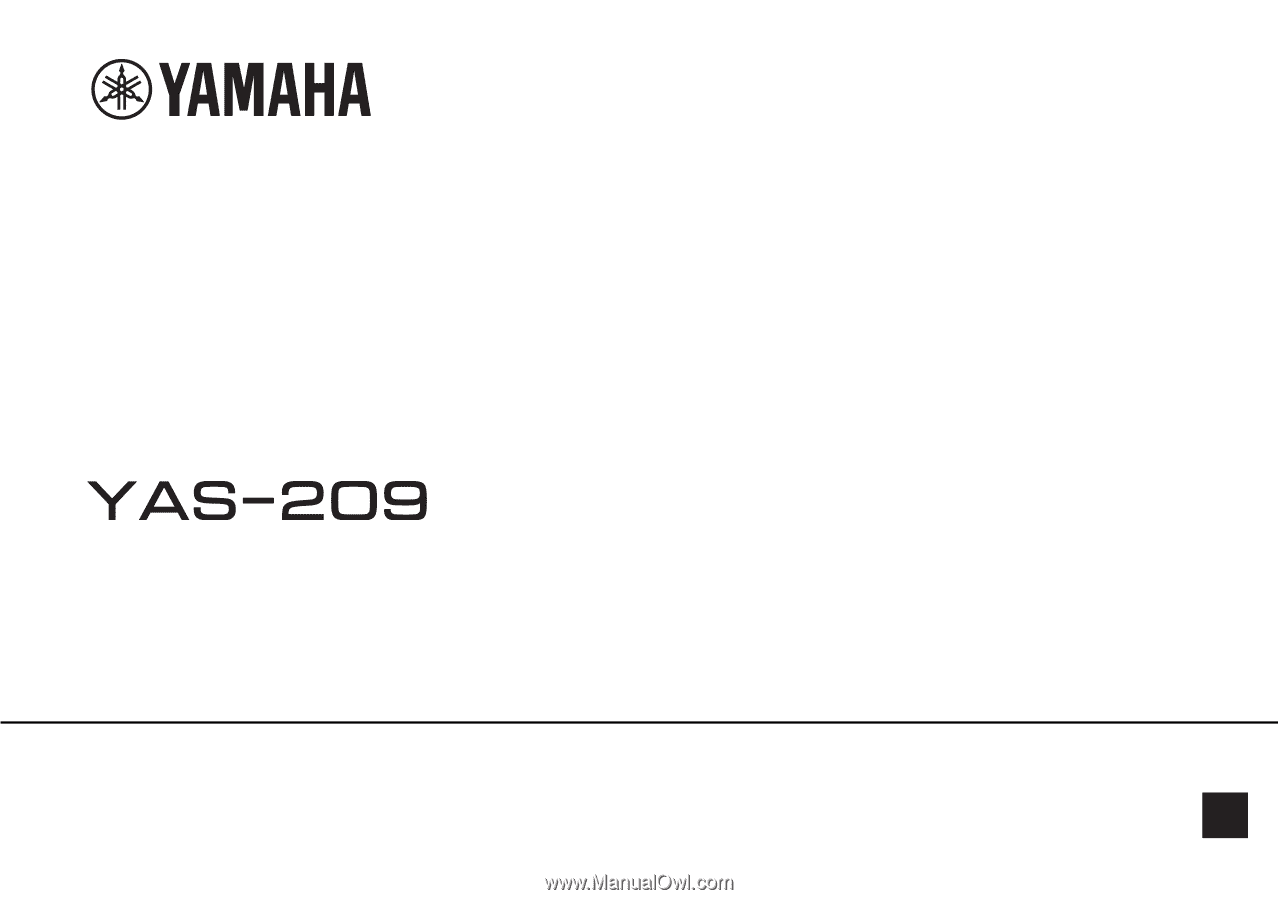
Front Surround System
Owner’s Manual
EN
•
Read the supplied booklet “Safety Brochure” before using the unit.