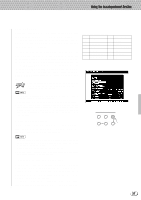Yamaha PSR-8000 Owner's Manual - Page 38
One Touch Setting
 |
View all Yamaha PSR-8000 manuals
Add to My Manuals
Save this manual to your list of manuals |
Page 38 highlights
,,QQ,,QQ,,QQUsing t,,QQhe Acc,,QQompan,,QQiment S,,QQection,,QQ,,QQ,,QQ,,QQ,,QQ,,QQ,,QQ,,QQ,,QQ,,QQ,,QQ cally assigns notes played simultaneously on the right-hand section of the keyboard to separate parts (voices). The number of parts which can be assigned depends on the number of parts turned ON via the PART ON/OFF buttons. If three parts are turned on, then up to three voices can be assigned. if two parts are turned on, then only two voices can be assigned. For example, if the R1, R2, and LEAD parts are turned on and you play a C-major triad on the right-hand section of the keyboard (C-E-G), then "C" will be played by the R1 voice, "E" by the R2 voice, and "G" by the LEAD voice. • The TRILL effect applies when two right-hand notes are played. s One Touch Setting ... The PSR-8000 One Touch Setting function provides 4 preset "setups" (i.e. sets of panel settings, including voices, effects, etc.) for each of the 214 preset accompaniment styles. You can also create your own One Touch Setting setups for up to 8 styles (4 setups per style). See page 127 for a complete list of the parameters set by the One Touch Setting function. To select a One Touch Setting setup for the current style, simply press one of the panel ONE TOUCH SETTING buttons: [1] ... [4]. The corresponding panel settings will be recalled and the name of the selected setup will appear in the upper left-hand corner of the display. To create a custom setup, set the panel controls as required then press one of the ONE TOUCH SETTING buttons while holding the [MEMORY] button. Up to four custom setups can be created for up to 8 styles. If the number of customizable setups is exceeded, a message will appear asking if you want to go to the F4: ONE TOUCH SETTING function display (page 127) to overwrite a previous custom setup. The OVERWRITE function is only available when the F4: ONE TOUCH SETTING function display is entered via the message mentioned above. To overwrite a previous custom setup, first use the OTS dial to select the number of the setup you want to overwrite, then press the OVERWRITE LCD button. ONE TOUCH SETTING 1 2 3 4 ONE TOUCH SETTING 1 2 3 4 MEMORY • Press any ONE TOUCH SETTING button while holding the [DIRECT ACCESS] button to jump directly to the F4: ONE TOUCH SETTING function page. • OTS can not be recalled during the song play or song record edit mode. • If OTS is recalled when TALK is on, parameters which are also affected by the TALK function will only take effect when TALK is turned off. • The PARAMETER LOCK function (F8: UITLITY functions) affects the One Touch Setting function (page 132). • The REGISTRATION FREEZE function also affects the One Touch Setting function (page 47). • One Touch Setting does not work with groove styles or custom styles. • A "pencil" edit symbol will appear next to the One Touch Setting name on the display if any panel settings are changed after a One Touch Setting setup has been recalled. 38