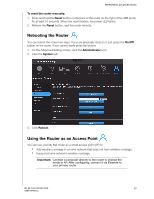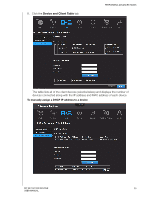Western Digital My Net AC1300 User Manual - Page 52
Updating the Router’s Firmware, guest, Connect, Administrator, Firmware Update
 |
View all Western Digital My Net AC1300 manuals
Add to My Manuals
Save this manual to your list of manuals |
Page 52 highlights
PERFORMING ADVANCED TASKS 4. If you are prompted for a username and password, enter the username and password that you created when you set up external storage. If a password was not created, select or enter guest. Click Connect. Updating the Router's Firmware Note: For best results, upload the firmware using a wired connection. Important: Do not disconnect or turn off the router while the update is in process. 1. On the Advanced Setting screen, click the Administrator icon. 2. Click the Firmware Update tab: To check for the latest firmware version: 1. Click Check Now. The router searches the WD website for a new firmware file. 2. If a new file exists, click Update Now to begin the firmware update. A message informs you of how long the upload will take. Please wait while the firmware update is taking place. MY NET AC1300 ROUTER 48 USER MANUAL