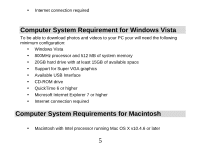Vivitar DVR 518 Camera Manual - Page 11
After you insert an SD memory card, the SD card icon will appear on the right
 |
View all Vivitar DVR 518 manuals
Add to My Manuals
Save this manual to your list of manuals |
Page 11 highlights
1. Locate the SD card slot on the bottom of the camcorder. 2. Insert an SD memory card correctly in the direction shown. 3. Press the memory card until you hear a "Click" sound. The memory card when properly inserted will sit flush with the camcorder. Note: After you insert an SD memory card, the SD card icon will appear on the right side of the LCD, indicating that your SD memory card has been installed successfully. The media you capture will now be stored on the card and not in the internal memory. This product supports SD cards of up to 8GB. 10

10
1.
Locate the SD card slot on the bottom of the camcorder.
2.
Insert an SD memory card correctly in the direction shown.
3.
Press the memory card until you hear a
“
Click
”
sound. The memory card when
properly inserted will sit flush with the camcorder.
Note
: After you insert an SD memory card, the SD card icon will appear on the right
side of the LCD, indicating that your SD memory card has been installed successfully.
The media you capture will now be stored on the card and not in the internal memory.
This product supports SD cards of up to 8GB.