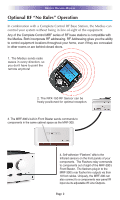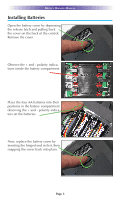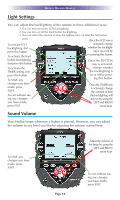URC TX-1000 Owners Manual - Page 9
tomized names of any special features you need for the activity. All - touch screen
 |
View all URC TX-1000 manuals
Add to My Manuals
Save this manual to your list of manuals |
Page 9 highlights
MEDIUS OWNERS MANUAL Using the Medius to Control an "Activity" Once you've selected a new activity, the Medius displays the title of the activity at the top of the screen. Below the title, the LCD displays the customized names of any special features you need for the activity. All the hard buttons of the Medius have now changed to functions optimized for this activity. The Title displays what activity you can control. The touch screen button labels describe special features for this activity. The Volume and Mute buttons always control the sound regardless of what screen is displayed. The Channel and Previous Channel buttons are programmable. They will change chan- nels when you have selected an activity like Watching HDTV . Press either of the PAGE buttons to see any other available choices. You may have only one page or your system may have several pages of special features for this activity. The transport buttons (Play, Stop, Back, Ahead and Pause) operate when the selected activity requires them (for example, if you watch HDTV with a TiVo type of DVR, these buttons will control the DVR). The 4 way cursor buttons enable you to navigate on screen guides and menus with ease. Page 6