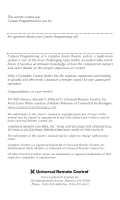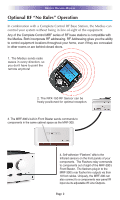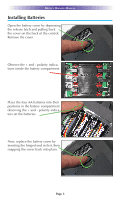URC TX-1000 Owners Manual
URC TX-1000 Manual
 |
View all URC TX-1000 manuals
Add to My Manuals
Save this manual to your list of manuals |
URC TX-1000 manual content summary:
- URC TX-1000 | Owners Manual - Page 1
Operating Your System With The Medius TX-1000 - URC TX-1000 | Owners Manual - Page 2
on your choice! TX-1000 Owners Manual © 2006-2013 Universal Remote Control, Inc. Front Cover Photo courtesy of Robert Ridenour of Connected Technologies, www.connected-technologies.com The information in this owner's manual is copyright protected. No part of this manual may be copied or - URC TX-1000 | Owners Manual - Page 3
New "Activity" 5 Using the Medius to Control an "Activity" 6 Displaying the Setup Screen 7 Selecting from the Setup Screen 7 Setting the TIME 8 Setting the LCD 8 Light Settings 10 Sound Volume 10 System Settings 11 Calibrating the Touch Screen 11 Version Information Displays 12 - URC TX-1000 | Owners Manual - Page 4
MEDIUS OWNERS MANUAL Congratulations! You've purchased a unique synthesis of hardware and software engineering, the Complete Control Medius. The Medius achieves a magnificent combination of power and flexibility, simplifying and automating operation of even the most complex system. One Touch Multi- - URC TX-1000 | Owners Manual - Page 5
MEDIUS OWNERS MANUAL Optional RF "No Rules" Operation In combination with a Complete Control RF Base Station, the Medius can control your system without being in line-of-sight of the equipment. Any of the Complete Control MRF series of RF base stations is compatible with the Medius. Both incorporate - URC TX-1000 | Owners Manual - Page 6
MEDIUS OWNERS MANUAL Installing Batteries Open the battery cover by depressing the release latch and pulling back the cover on the back of the control. Remove the cover. Observe the + and - polarity indications inside the battery compartment. Place the four AA batteries into their positions in the - URC TX-1000 | Owners Manual - Page 7
MEDIUS OWNERS MANUAL Programming the Medius The Medius is programmed via a Windows PC equipped with a USB port (programming cable included), using our proprietary software, TX-1000 Editor. You can download this software from our website: www.universalremote.com Basic setup takes only a short time - URC TX-1000 | Owners Manual - Page 8
buttons display the activities you can control with your Medius. When you want to watch something else (a DVD movie, a videotape or an HDTV broadcast), simply press the WATCH button and select the new activity. When you want to listen to the radio or to a CD, touch the LISTEN button and select what - URC TX-1000 | Owners Manual - Page 9
any special features you need for the activity. All the hard buttons of the Medius have now changed to functions optimized for this activity. The Title displays what activity you can control. The touch screen button labels describe special features for this activity. The Volume and Mute buttons - URC TX-1000 | Owners Manual - Page 10
like to adjust: TIME - The time displayed on the Medius. LCD - The appearance of the screen. LIGHT - What the LIGHT button does. SOUND - The beeps the Medius can make. SYSTEM - The battery low warning. TOUCH - Calibration of the touch screen. VER - No adjustments are possible. Displays factory info - URC TX-1000 | Owners Manual - Page 11
the screen's appearance when the Medius is not in use. You can select either a blank or constant LCD display. Additionally, you can control the contrast of the screen and to change how much time must pass before the Medius turns the LCD off. After activating change the CONTRAST by observing this button - URC TX-1000 | Owners Manual - Page 12
MEDIUS OWNERS MANUAL Overriding COLOR Settings Your professional installer may have set the color of the backlighting to display different colors when you change activities. You can override the settings he/she made in the TX-1000 software with one constant backlighting color for all activities - URC TX-1000 | Owners Manual - Page 13
MEDIUS OWNERS MANUAL Light Settings You can adjust the backlighting of the remote in three additional ways: 1. You can turn on/off the LCD backlighting. 2. You can turn on/off the hard button backlighting. 3. You can select the amount of time the lighting stays on after the last button press. - URC TX-1000 | Owners Manual - Page 14
you have made, press EXIT. Calibrating the Touch Screen If you find that your Medius is not responding to finger presses accurately, you can calibrate the touch screen with this setting. It works like this: 1. Press the TOUCH button on the SETUP screen. 2. The screen changes and displays a small - URC TX-1000 | Owners Manual - Page 15
MEDIUS OWNERS MANUAL Version Information Displays Should you be curious, the Version indicates what firmware and software versions were used to program your Medius. To exit, press EXIT. Limited Warranty Statement 1. Limited Warranty and Disclaimers Universal Remote Control, Inc. ("URC") warrants - URC TX-1000 | Owners Manual - Page 16
that such data, software, or other materials will be lost during service and URC will not be responsible for any such damage or loss. A dated purchase receipt, bill of sale, installation contract or other verifiable proof of purchase is required. For the URC equipment support and other important - URC TX-1000 | Owners Manual - Page 17
for online internet sales. Buying URC's PC programmable remotes or any of our Total Control® whole-house equipment online means buying equipment that does not have a URC's limited warranty. Such equipment is not eligible for URC tech support or software support, either. 2. URC'S Limitations of - URC TX-1000 | Owners Manual - Page 18
MEDIUS OWNERS MANUAL Memory - 4 Megabits of Flash Memory (for User Configuration) Devices - Flexible, typically can support up to 40 Devices Pages - Flexible, typically can support : 418MHz Weight: 31.4 ounces (with batteries) Size: 6.46" H x 5.39" W x 1.66" D Batteries: 4 AA Batteries Page 15 - URC TX-1000 | Owners Manual - Page 19
- URC TX-1000 | Owners Manual - Page 20
500 Mamaroneck Avenue, Harrison, NY 10528 Phone: (914) 835-4484 Fax: (914) 835-4532 www.universalremote.com OCE-0044A REV02
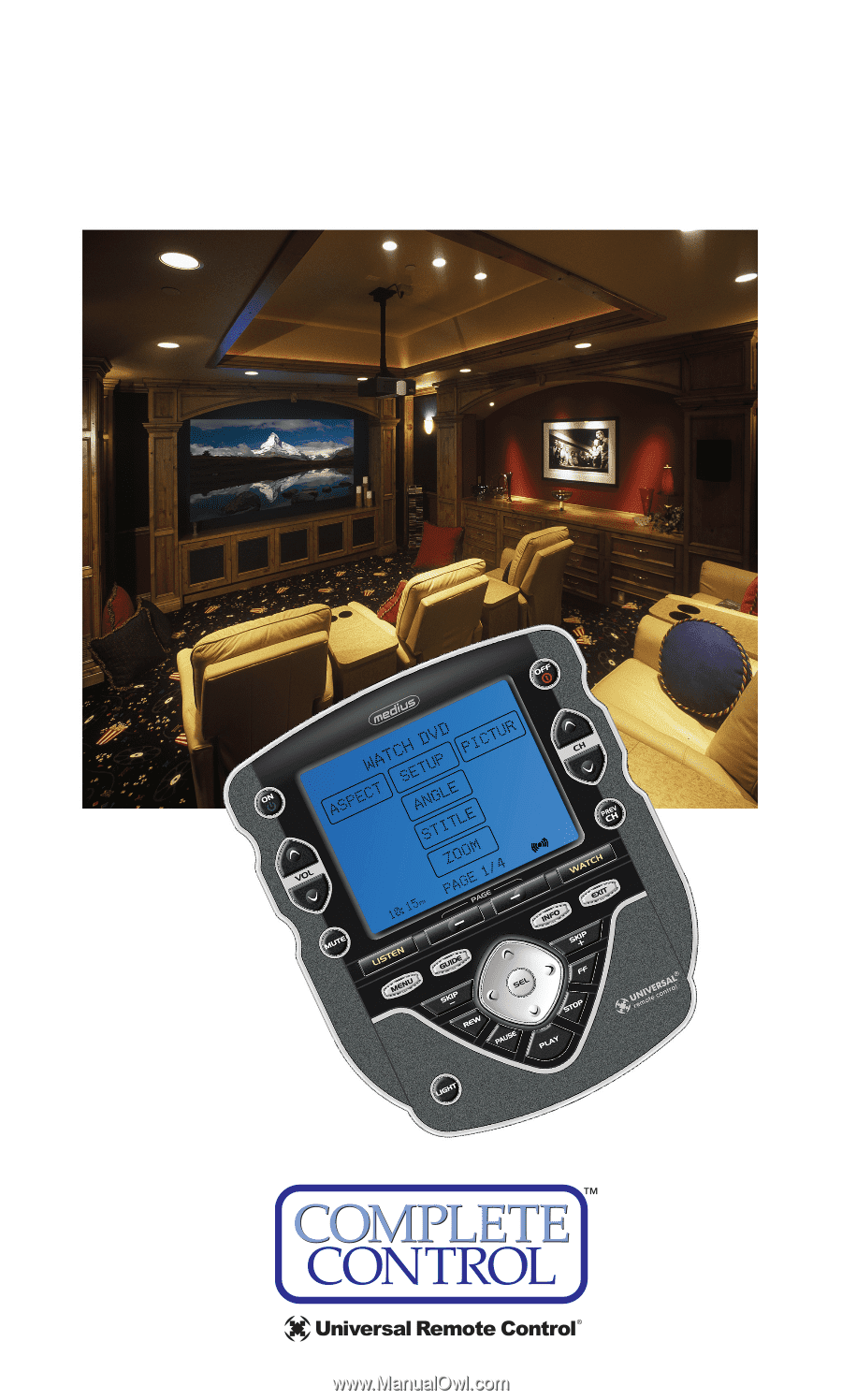
Operating Your System
With The Medius TX-1000