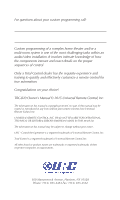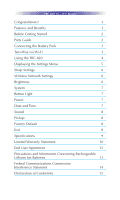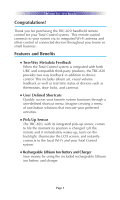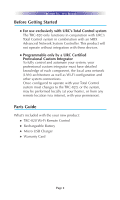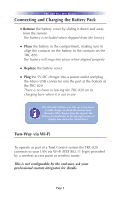URC TRC-820 Owners Manual - Page 7
Using the TRC-820
 |
View all URC TRC-820 manuals
Add to My Manuals
Save this manual to your list of manuals |
Page 7 highlights
TRC-820 TWO-WAY REMOTE Using the TRC-820 The TRC-820 offers a customizable user interface and may be modified (by your Professional Custom Integrator) to look many different ways. The use of this remote, in its basic configuration, is described below. The TRC-820's Main Menu pages display the activities and devices in your system. Press the Main button to view the activities and devices available in the room. Large systems may have more than one page. Press either of the Page buttons to view additional options; press any screen button to select that activity or device. The button choices change to display the commands available for the chosen activity. The Page buttons may reveal even more buttons for some devices/activities. To control a different device (or select a new activity) press the Main button and select a new activity or device from that page. The Main button always displays the Main menu pages. The Battery Indicator displays the current charge level. The Page buttons display additional pages of controls, devices or activities. The Volume and Mute buttons are always available regardless of what screen is displayed. The 5-way navigation pad is used to navigate through a device's menu with ease. Page 4