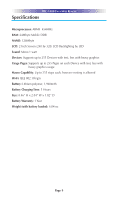URC TRC-1080 Owners Manual - Page 7
Using the TRC-1080
 |
View all URC TRC-1080 manuals
Add to My Manuals
Save this manual to your list of manuals |
Page 7 highlights
TRC-1080 TWO-WAY REMOTE Using the TRC-1080 The TRC-1080's Main Menu pages display the activities and devices in your system. Press the Main page button to view your activities and devices. Large systems may have more than one page. Press either of the Page buttons to view additional pages. Once within a Device or Activity, the Page buttons may reveal additional buttons. Press any button adjacent to the screen, to select an activity or device. Press the Main button to return to that page and select a new device or activity. The Main button always displays the Main menu pages. The Page buttons display additional pages of controls, devices or activities. The Volume and Mute buttons are always available regardless of what screen is displayed. The 5-way cursor buttons are used to navigate through a device's menu with ease. Page 4