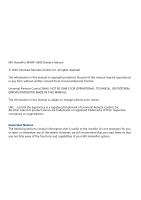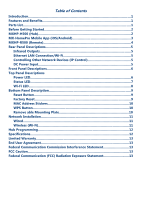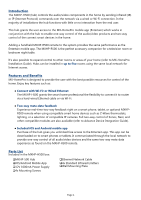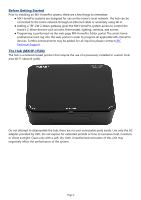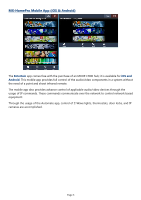URC MXHP-H500 Owners Manual
URC MXHP-H500 Manual
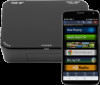 |
View all URC MXHP-H500 manuals
Add to My Manuals
Save this manual to your list of manuals |
URC MXHP-H500 manual content summary:
- URC MXHP-H500 | Owners Manual - Page 1
MXHP-H500 (Hub) Owner's Manual v.1.0 - URC MXHP-H500 | Owners Manual - Page 2
MX-HomePro MXHP-H500 Owner's Manual © 2016 Universal Remote Control, Inc. all rights reserved. The information in this manual is copyright protected. No part of this manual may be reproduced in any form without written consent from Universal Remote Control. Universal Remote Control SHALL NOT BE - URC MXHP-H500 | Owners Manual - Page 3
MXHP-H500 (Hub)...2 MX-HomePro Mobile App (iOS/Android 3 MXHP-R500 (Remote 4 Rear Panel Descriptions 5 Infrared Outputs...5 Ethernet LAN Connection/Wi-Fi 5 Controlling Other Network Devices (IP Control Wired...11 Wireless (Wi-Fi)...11 Hub Programming...12 Specifications...12 Limited Warranty...13 - URC MXHP-H500 | Owners Manual - Page 4
tablets. It communicated through the local network to provide one-way control of all audio/video devices and the same two-way meta-data experience as found on the MXHP-R500 remote. Parts List Included in the MXHP-H500 box: ❑MXHP-500 Hub ❑iOS/Android Mobile App ❑12V 1000mA Power Supply ❑4x Mounting - URC MXHP-H500 | Owners Manual - Page 5
MX-HomePro system access to control the home's Z-Wave devices URC Technical Support. The Hub (MXHP-H500) The hub is a network based product that require the use of a previously installed or custom local area Wi-Fi network (LAN). Do not attempt to disassemble the hub, there are no user-serviceable - URC MXHP-H500 | Owners Manual - Page 6
MX-HomePro Mobile App (iOS & Android) The Entertain app comes free with the purchase of an MXHP-H500 hub; it is available for iOS and Android. This mobile app provides full control of the audio/video components in a system without the need of a point and shoot infrared remote. The mobile app also - URC MXHP-H500 | Owners Manual - Page 7
Using the MX-HomePro MXHP-R500 remote, sold separately, with a hub allows for control of home accessories such as lighting, thermostats, and security. It also controls all of the home's audio/video devices. This is a Wi-Fi only based remote and does not use infrared or RF to communicate to any - URC MXHP-H500 | Owners Manual - Page 8
of the MXHP-H500 hub: Infrared Outputs The rear panel of the hub has four (4) infrared emitter ports, allowing for control of virtually hub also supports wireless (Wi-Fi) connectivity to the same local network Controlling Other Network Devices (IP Control) The hub can control other IP controllable - URC MXHP-H500 | Owners Manual - Page 9
use the MX-HomePro Editor and the front blaster to learn commands from the original remote (see MX-HomePro Programming guide). Top Panel Description The top panel of the hub contains three (3) LED indicators that displays its status. Power LED This LED illuminates blue when the DC power is connected - URC MXHP-H500 | Owners Manual - Page 10
is connected to the MX-HomePro server and is fully programmed to control the home. ❑Blinking: Indicates that the hub is being programmed by the MX-HomePro server. ● Red ❑Steady: Indicates that the hub is connected to the MX-HomePro server, but has not been programmed. ❑Blinking: Indicates that the - URC MXHP-H500 | Owners Manual - Page 11
connected with a poor Wi-Fi signal strength ❑Blinking: Indicates that there is an error when connecting to the wireless network. ● Green Indicates that the hub is connected with a good Wi-Fi signal. ● Yellow Indicates that the hub is connected with a fair Wi-Fi signal. ● Off The LED is off when the - URC MXHP-H500 | Owners Manual - Page 12
and reapplying the AC power source. DO THIS ONLY IF INSTRUCTED TO DO SO BY YOUR INSTALLER OR BY MX- HomePro TECHNICAL SUPPORT Factory Reset Pressing and holding the Reset button for ten seconds results in setting the MXHP-H500 hub to a factory default state. Meaning all user data and programming - URC MXHP-H500 | Owners Manual - Page 13
MAC Address Stickers Two MAC address stickers are located at the bottom panel of the hub. Use this unique address to identify each hub on the system. WPS Button This button provides an easy one button press connection on a WPS (Wi-Fi Protected Setup) ready network. This button is - URC MXHP-H500 | Owners Manual - Page 14
section. When the Status LED illuminates red, use the remote control or mobile app to set the network properties of the hub (see MX-HomePro Installation Guide). Make sure the remote control or mobile app are on the same network that the hub is hard wired into. To set the network properties of the - URC MXHP-H500 | Owners Manual - Page 15
Hub Programming Each MXHP-H500 requires professional programming for control of the equipment within the home. Programming the hub If a URC TRF-ZW gateway is added to the Guide). Specifications IR Range (Line of Sight): 30-50 feet, dependant on environment Macro Capability: Supports - URC MXHP-H500 | Owners Manual - Page 16
terms and conditions of the Limited Warranty Statement. Also available publicly on the URC home page. End User Agreement Click on the section title above to read and, if not installed and used in accordance with the instructions, may cause harmful interference to radio communications. However, there

MXHP-H500 (Hub)
Owner’s Manual v.1.0