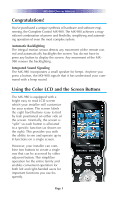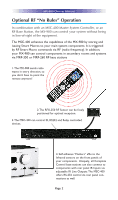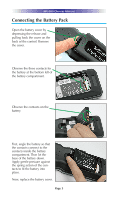URC MX-980 Owners Manual - Page 9
Using the MX-980 to Control an Activity - manual
 |
View all URC MX-980 manuals
Add to My Manuals
Save this manual to your list of manuals |
Page 9 highlights
MX-980 OWNERS MANUAL Using the MX-980 to Control an "Activity" Once you've selected a new activity, the MX-980 displays the title of the activity at the top of the screen. Below the title, the LCD displays the customized names of any special features you need for the activity. All the hard buttons of the MX-980 have now changed to functions optimized for this activity. The Title displays the activity you have selected. Press either of the PAGE buttons to see any other available choices. You may have only one page or your system may have several pages of special features for this activity. The Volume and Mute buttons always control the sound regardless of what screen is displayed. The LCD button labels describe special features for this activity. When there are two functions, you press the corresponding button, when a single function is listed, you can press either the left or the right side button. The Channel buttons operate when the selected activity requires them. The 4 way cursor buttons enable you to navigate on screen guides and menus with ease. The transport buttons (Play, Stop, Skip-, Skip+ and Pause) operate when the selected activity requires them. Page 6 The number buttons operate when the selected activity requires them.