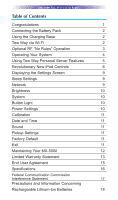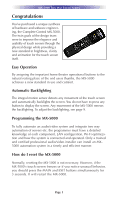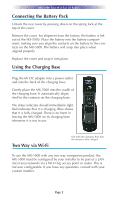URC MX-5000 Owners Manual - Page 8
Using Two Way Personal Server Features - universal remote control
 |
View all URC MX-5000 manuals
Add to My Manuals
Save this manual to your list of manuals |
Page 8 highlights
MX-5000 TWO WAY TOUCH SCREEN Using Two Way Personal Server Features Step 1 - Insert an iPod into the PSX. The Universal Remote Control screen appears on the iPod. This means it's connected to the dock and ready for use with the MX-5000 remote control. Step 2 - Select the dock you want to listen to from the Main page of your MX-5000. Step 3 - If the system has just been turned on, you may see the message, "Connecting to iPod Dock". Once the MX-5000 has connected to the iPod Dock, the iPod menu screen appears. If the iPod is already playing, the "Now playing screen" appears. Step 4 - When you browse for new content, press the Menu button. The browse screen appears. On the MX-5000, you can navigate lists on the screen in two ways. Either flick the list by touching the screen or place your thumb on the Up, Down arrow buttons. When you see the item you want, you can either touch it on the MX-5000 screen, or you can press the "OK" button. The Now Playing Screen appears after a selection is made. Press the Cursor Up and Down buttons to make the list scroll. Touch the item you want on the touch screen. The Menu Button reveals the last menu list you accessed. Operates like the iPod. Transport Controls enable you to play, pause, skip tracks or fast forward and rewind whatever is playing. The Right Page button, labeled Now Playing returns the screen to the now playing screen. Press the OK button to select the item you want. Page 5