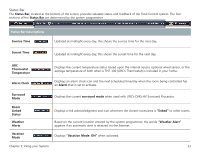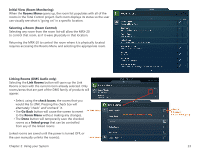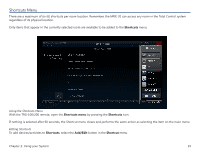URC MRX-20 Owners Manual - Page 19
Device Menu, Umotion
 |
View all URC MRX-20 manuals
Add to My Manuals
Save this manual to your list of manuals |
Page 19 highlights
Device Menu When the basic commands found in the Quick Bar do not include the action you need to perform, use the Device Menu to access all of that device's commands. For example, your custom programmer may not have included an EJECT command in the DVD's Quick Bar menu. Use the Device Menu to see additional commands like ejecting a DVD. While watching or listening to a device, such as a Cable or CD, access the Device menu with a TRG-100/200 remote by pressing the Umotion button or the Full Screen button from the Quick Bar menu. Move the remote around the on-screen interface to reveal the onscreen cursor. Hover over a button and press the Umotion button again to select. TV image More device buttons Shortcuts, Quick Bar and Favorites (when available.) Exit Customizable buttons Chapter 2: Using your System 15