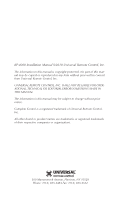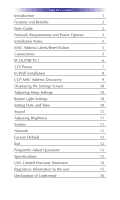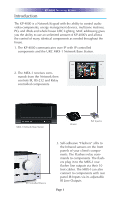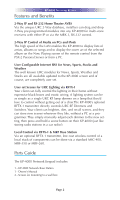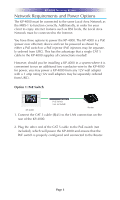URC KP-4000C Owners Manual - Page 7
Option 2: PoE Injector, Option 3: No PoE: 12 Volt Power Supply
 |
View all URC KP-4000C manuals
Add to My Manuals
Save this manual to your list of manuals |
Page 7 highlights
KP-4000 NETWORK KEYPAD Option 2: PoE Injector KP-4000 PoE Injector (not included) Router 1. Connect the CAT 5 cable (RJ45) to the LAN connection on the rear of the KP-4000. 2. Plug the other end of the CAT 5 cable to the PoE Injector which will power the KP-4000. 3. Connect the PoE injector (not included) to the Router. Option 3: No PoE: 12 Volt Power Supply Router KP-4000 Power Supply (not included) 1. Splice a 12V 1Amp Power Adapter (not included) and connect to the rear Power input. 2. For network connections to IP devices, MRX-1 and the internet, connect a CAT 5 cable (RJ-45) to the LAN connection on the rear of the KP-4000 and plug the other end into the Router. Page 4

KP-4000 N
ETWORK
K
EYPAD
Page 4
Option 2: PoE Injector
KP-4000
KP-4000
Router
PoE Injector
(not included)
Power Supply
(not included)
1. Splice a 12V 1Amp Power Adapter (not included) and connect to
the rear Power input.
2. For network connections to IP devices, MRX-1 and the internet,
connect a CAT 5 cable (RJ-45) to the LAN connection on the rear
of the KP-4000 and plug the other end into the Router.
Option 3: No PoE: 12 Volt Power Supply
1. Connect the CAT 5 cable (RJ45) to the LAN connection on the
rear of the KP-4000.
2. Plug the other end of the CAT 5 cable to the PoE Injector which
will power the KP-4000.
3. Connect the PoE injector (not included) to the Router.
Router