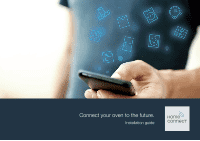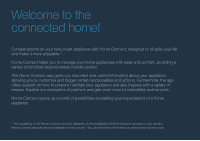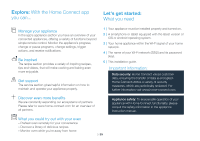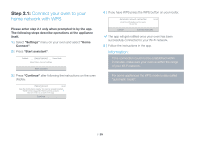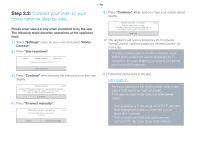Thermador MEDMCW31WS Home Connect Leaflet - Page 6
Step 2.2
 |
View all Thermador MEDMCW31WS manuals
Add to My Manuals
Save this manual to your list of manuals |
Page 6 highlights
6 EN Step 2.2: Connect your oven to your home network step by step Please enter step 2.2 only when prompted to by the app. The following steps describe operations at the appliance itself. 1 | Select "Settings" menu on your oven and select "Home Connect". 2 | Press "Start assistant". Sabbath Home Connect Demo Mode Adjust Home Connect settings Start assistant 3 | Press "Continue" after following the instructions on the oven display. Home Connect 06:30 Keep the mobile device nearby. You need an already installed Home Connect App and a Home Connect account. You can create an account in the app. Continue 4 | Press "Connect manually". Automatic network connection Press the WPS button on the router. 01min 59s 06:30 Cancel Connect manually 5 | Press "Continue". Make sure you have your mobile device nearby. Manual network connection Keep the mobile device nearby. Open the network settings on your mobile device and connect to the network 'HomeConnect'. 06:30 Continue DDThe appliance will open a temporary Wi-Fi network "HomeConnect" with the password "HomeConnect" for 5 minutes. The app provides your home Wi-Fi network name (SSID) and its password via this temporary Wi-Fi network to the oven enabling the oven to connect to your home Wi-Fi network. 6 | Follow the instructions in the app. Information: For some appliances the step-by-step mode is also called "SAP mode" or "manual mode". If the step-by-step mode does not work please check: - Your appliance is in the range of the Wi-Fi network. - Your smartphone/tablet is connected to your home Wi-Fi network. - Your smartphone/tablet and appliance are connected to the same home Wi-Fi network.